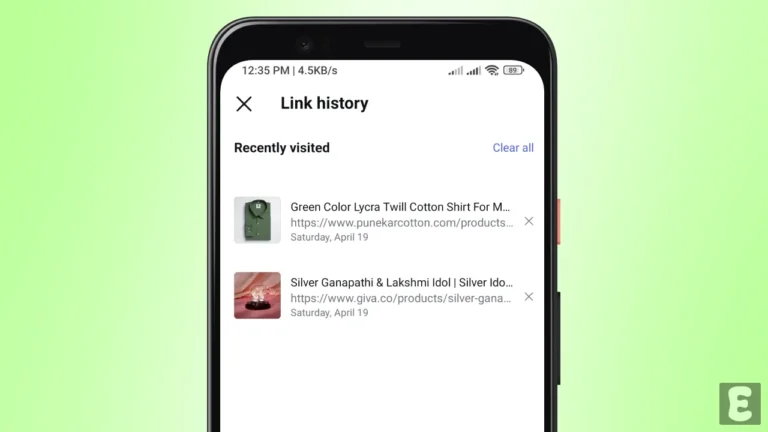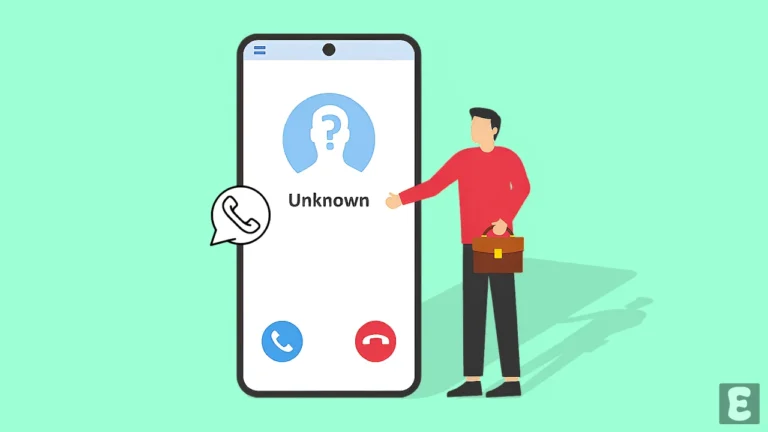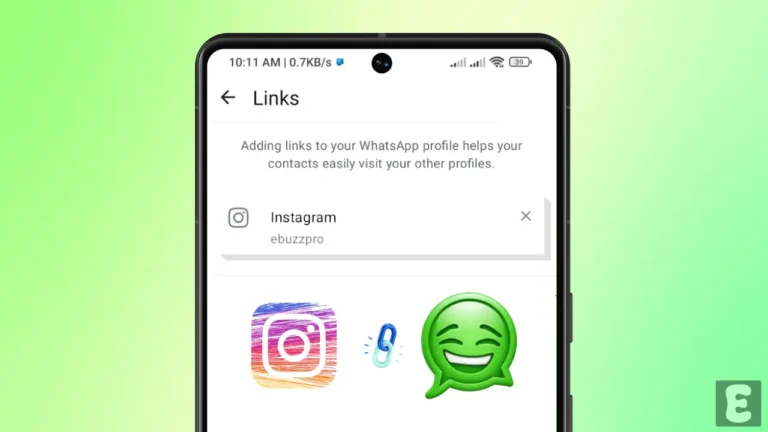Now You Can Enable and Use Video Call Effects in WhatsApp
Meta keeps adding exciting new features to WhatsApp, and the latest one is “Camera Effects”. Yes! Now, just like on Facebook and Instagram, you can use filters, effects, and backgrounds in WhatsApp’s camera and video calls.
When you update WhatsApp on your Android phone (via Google Play Store) or iPhone (via Apple App Store), the camera effects feature turns on automatically. However, sometimes WhatsApp disables this feature, but you can enable it again in the app settings.
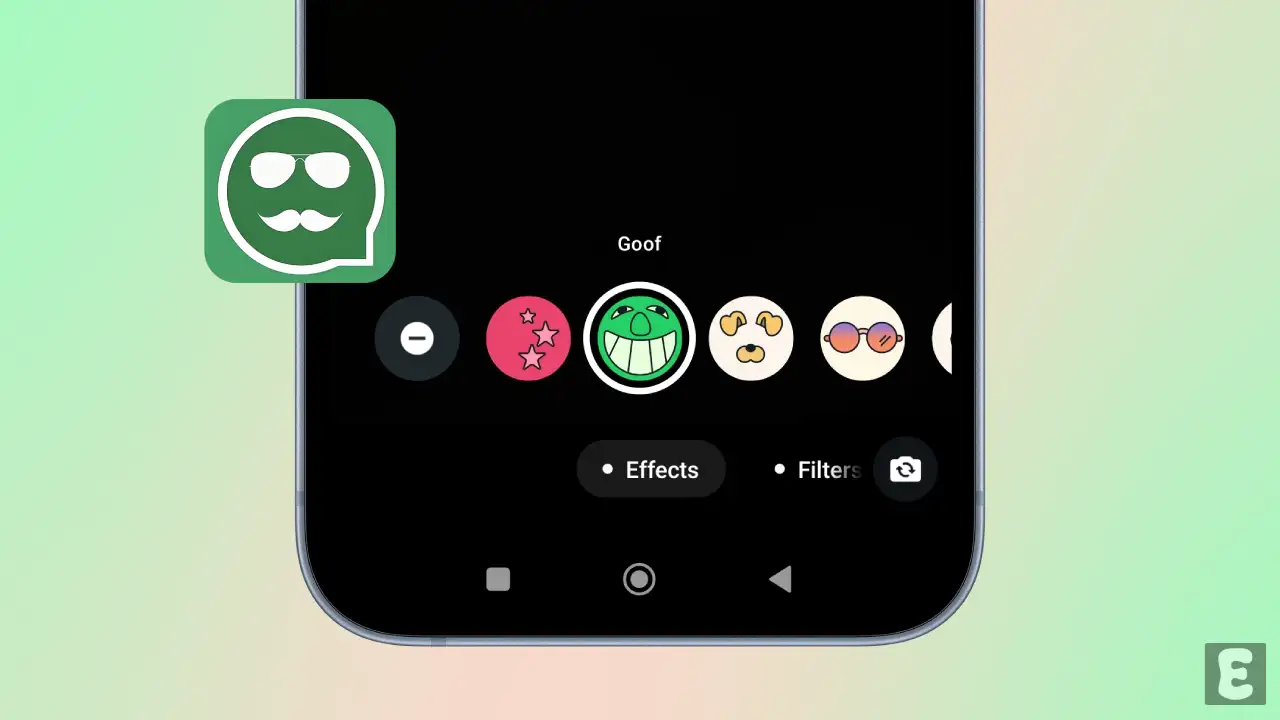
To get camera effects in WhatsApp video calls, first you have to update your WhatsApp and then enable this feature with the help of the steps mentioned below.
To turn on effects on your WhatsApp video call:
- Open WhatsApp on Your Mobile Phone.
- Tap on Three Dots (⁝) at Top Right Corner and Select Settings.
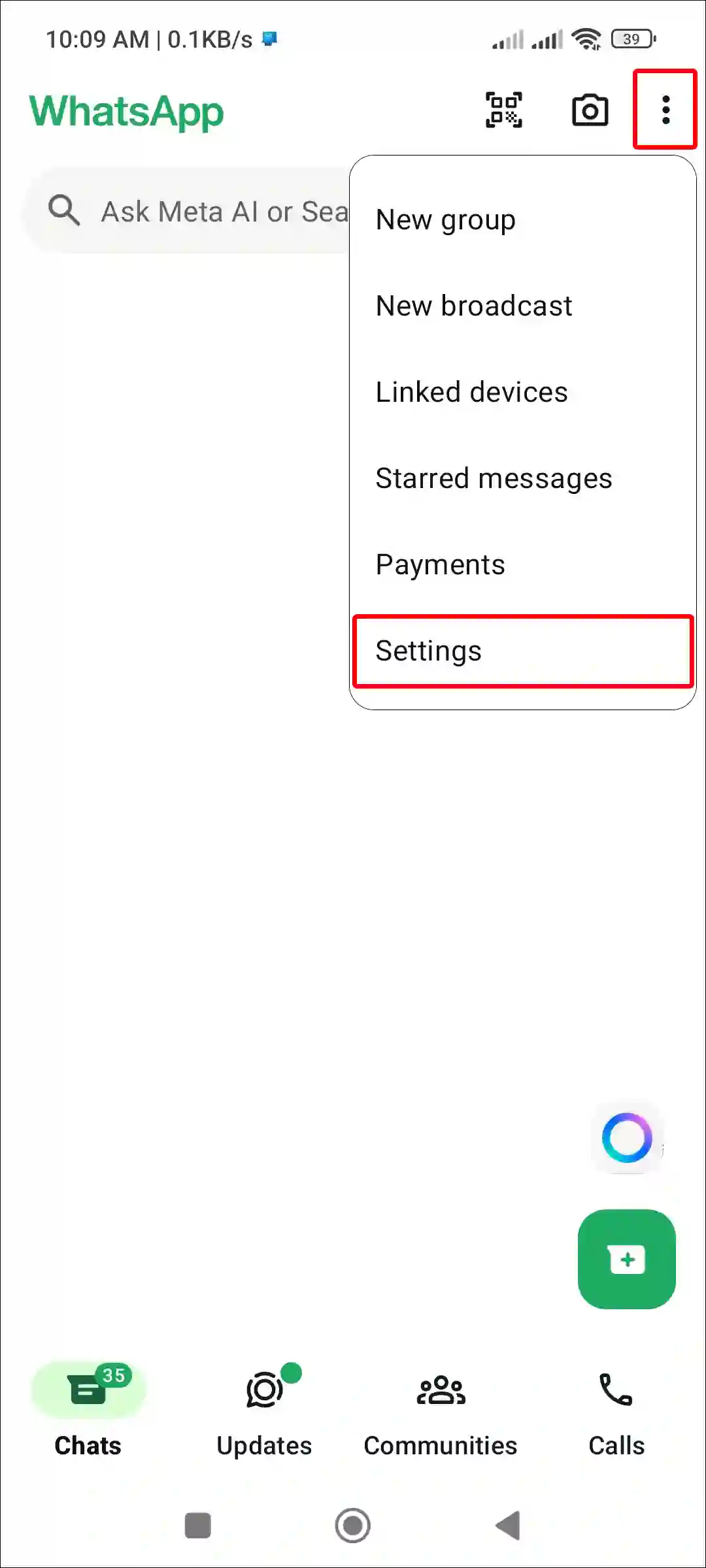
- Tap on Privacy.
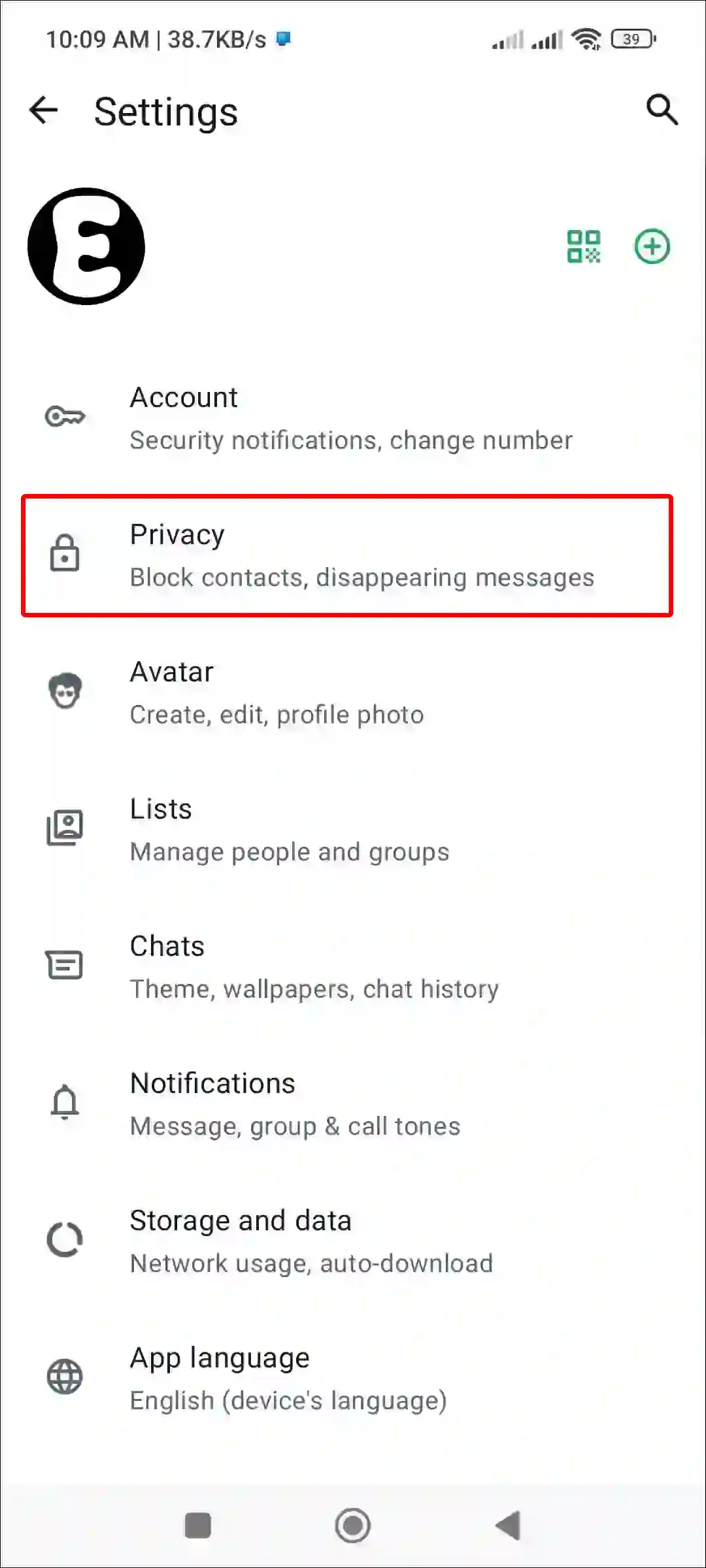
- Scroll Down and Turn On the “Allow Camera Effects” Toggle.
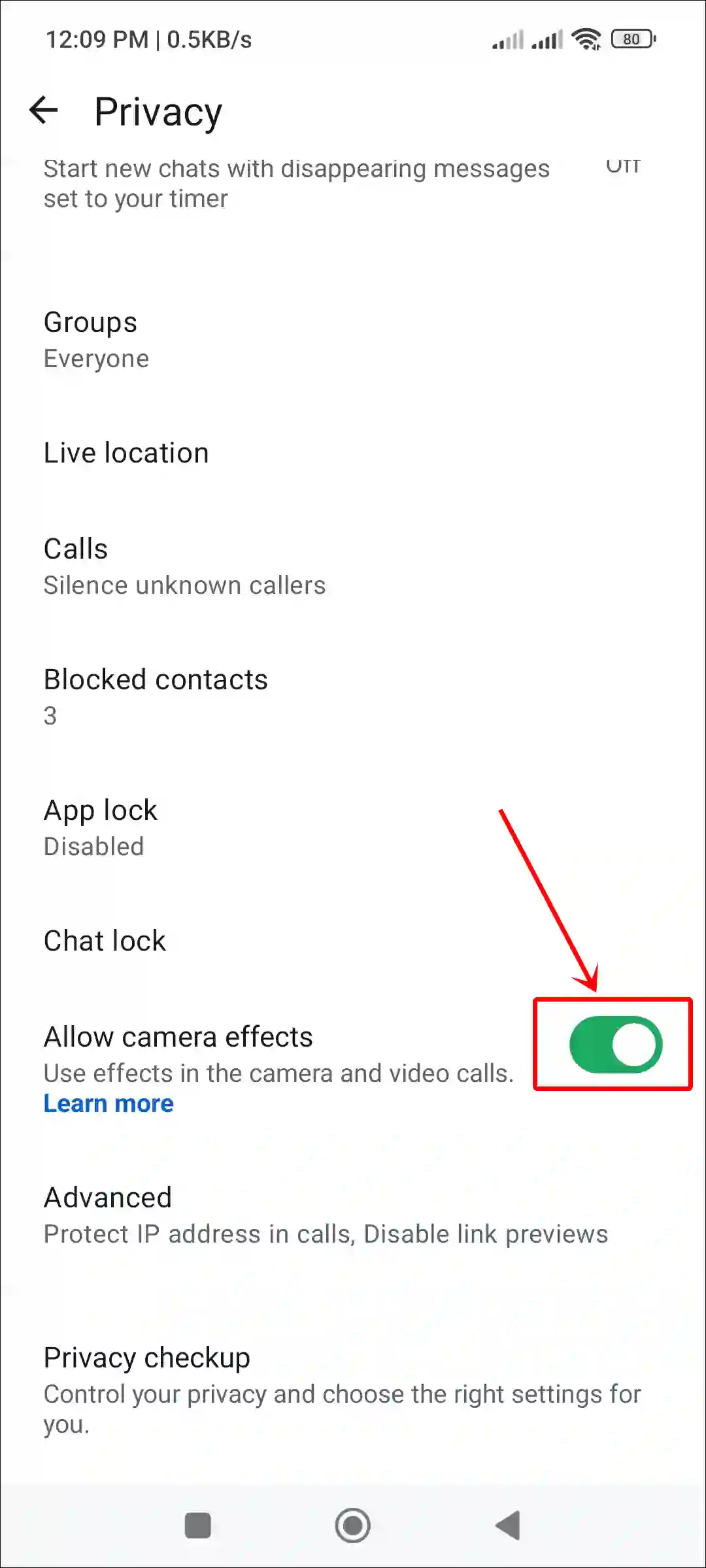
Once you complete the above steps, the camera effects will appear in your WhatsApp video call. However, to use them, you must be on an active video call. All the steps for this are mentioned below.
To use effects on WhatsApp video call:
- First, Make a Video Call on WhatsApp.
- Tap on Effects Icon at Top Right-Side Menu.

- Now, Swipe Left-Right Effects to Change & Choose Favorite One.
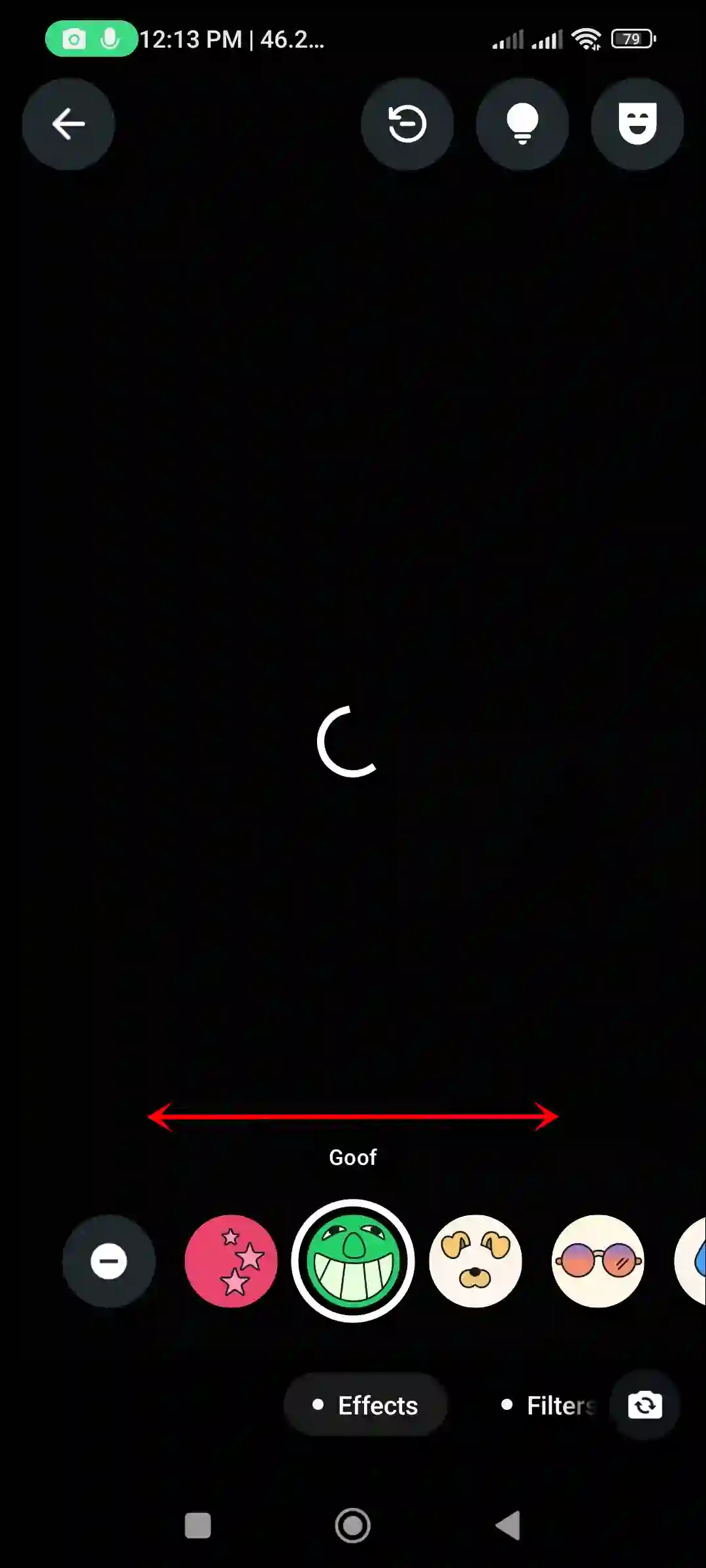
When you select a favorite effect, it instantly applies to your face. For WhatsApp video calls, there are many effect, filter, and background options, which are listed below.
| Effects | Star Windows, Goof, Puppy, Nice Day, Tears, Underwater, Sparkles, Nervous, Energy, Karaoke |
| Filters | Warm, Cool, B&W, Light Leak, Dreamy, Prism Light, Fisheye, Vintage TV, Frosted Glass, Duo Tone |
| Background | Blue, Living Room, Office, Cafe, Pebbles, Foodie, Smoosh, Beach, Sunset, Celebration, Forest |
Also read: Add or Remove Instagram Link to Your WhatsApp Profile
FAQs
Q 1. Why is the WhatsApp video call effects feature not showing?
Answer – If the effects in your WhatsApp video calls aren’t showing up or working, it could be due to several reasons, such as:
- Your device isn’t compatible with the feature.
- The feature is disabled in settings.
- Your WhatsApp app needs an update.
- Or other technical issues.
Q 2. How do I disable video call effects in WhatsApp?
Answer – If you do not want to use WhatsApp video call effects and wish to disable them, it is very easy. For this, open WhatsApp, then go to Settings, tap on the Privacy option, and turn off the “Allow Camera Effects” toggle.