8 Ways to Fix Nicegram Unblock Not Working Problem
Nicegram is a popular Telegram client (modified version) that offers extra features like Unblock compared to the official Telegram app. It gives users better privacy settings, advanced management options, and customization. If Nicegram’s Unblock is not working, don’t worry! I have shared some fixes below.
Why is Nicegram unblock not working?

If you’re facing issues unblocking chats, channels, or bots on Nicegram, there could be specific reasons for it, such as an outdated app, corrupted cache, incorrect settings, app restrictions, global blocks, account-specific issues, server downtime, or other technical issues, etc.
How to Fix Nicegram Unblock Not Working
#1. Update Your Nicegram App
If you are using an outdated version of the Nicegram app on your Android or iPhone, please note that due to bugs in the old version, the features may not work properly. In this case, you should quickly update the Nicegram app to the latest version from the Google Play Store or Apple App Store.
#2. Check Nicegram/Telegram Server Status
Sometimes server-based issues can also prevent unblocking features from working. For example, Nicegram is a Telegram client, so if Telegram’s servers are experiencing any downtime, Nicegram will also not function properly.
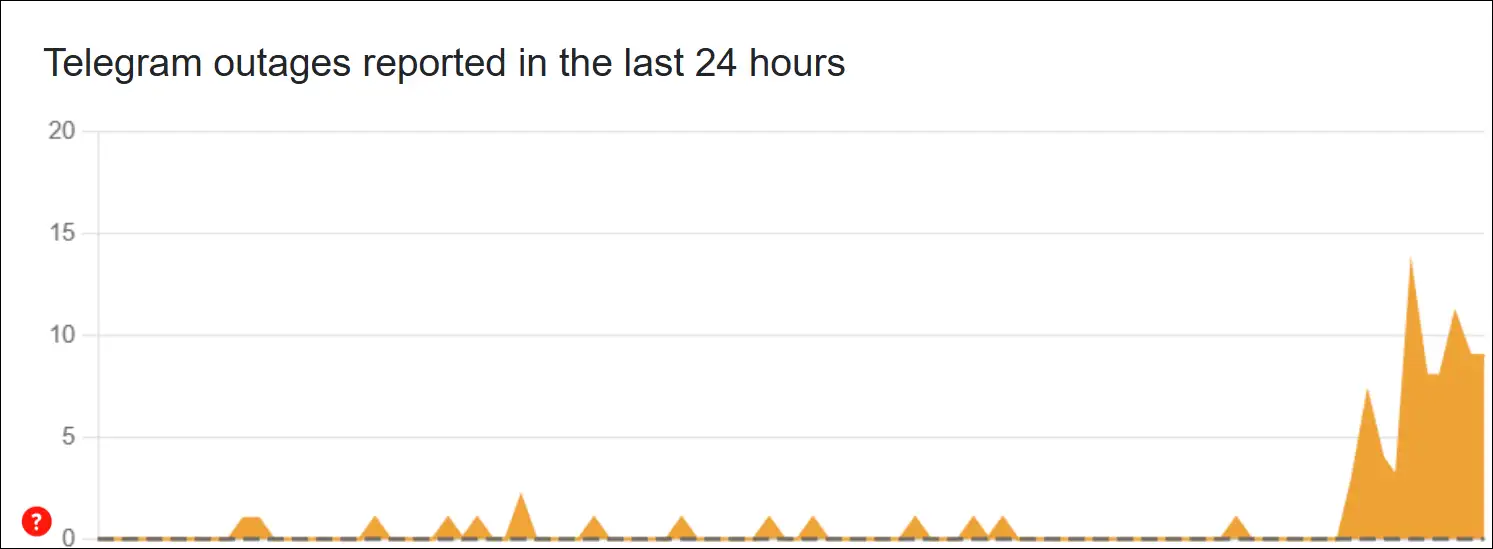
You need to check the server status of both Telegram and Nicegram. If the servers are indeed down, there is nothing you can do except wait until the servers are live again.
Also Read: Telegram Proxy Server List That You Can Use for Free
#3. Check Your Account Restrictions
If your Telegram account is facing any kind of restrictions or has been suspended, you will not be able to use features like unblocking, etc. in Nicegram. For this, make sure that your account is completely correct and free from any restrictions.
#4. Clear Nicegram App Cache
Although cache helps in faster launch of the app, when the cache gets corrupted, it also prevents the app from working properly. You should try to clear the corrupt cache of the Nicegram app from your phone and check if the unblock feature is working or not.
To clear Nicegram app cache on android: Open Settings > Apps > All Apps/Manage Apps > Nicegram > Storage & Cache > Clear Cache.
#5. Verify Unblock Settings
Make sure the unblock settings are enabled in Nicegram. To do this, go to the app’s settings menu to confirm that the unblock features are properly configured. If the unblock settings are disabled, reconfigure and activate them.
#6. Use VPN or Proxy
In some countries or regions, governments or administrations impose bans on platforms like Telegram or Nicegram, making them inaccessible to users. But did you know that you can bypass these restrictions and access these platforms by using a Virtual Private Network (VPN) or proxy?
#7. Reinstall Nicegram App
If updating the app doesn’t resolve the issue, consider uninstalling and then reinstalling the Nicegram app. This step often fixes any buggy files that may be causing the problem.
#8. Contact Nicegram Support
If the Nicegram unblock feature is still not working even after following all the mentioned steps and methods, then you now need to contact the Nicegram support team. They will provide you with further solutions related to this issue.
You may also read: How to Turn Off Auto Dubbing on YouTube

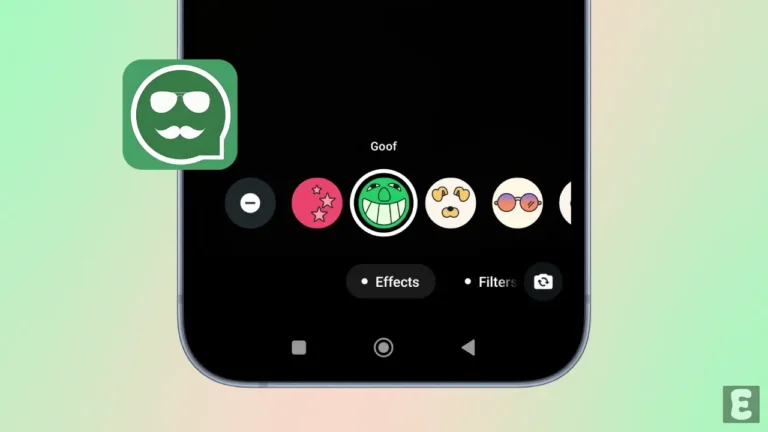
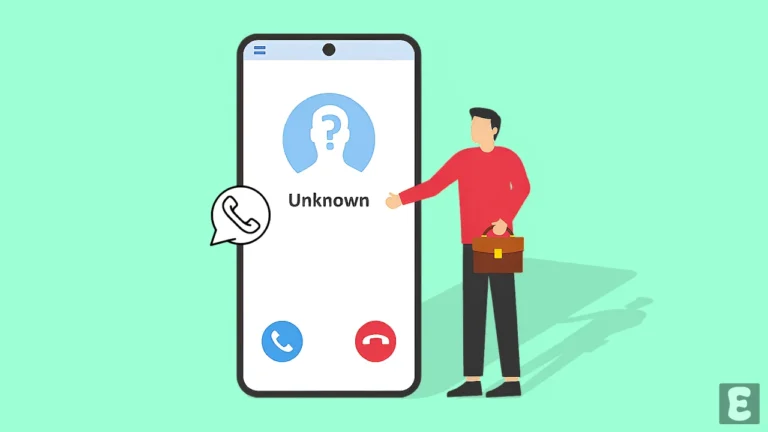
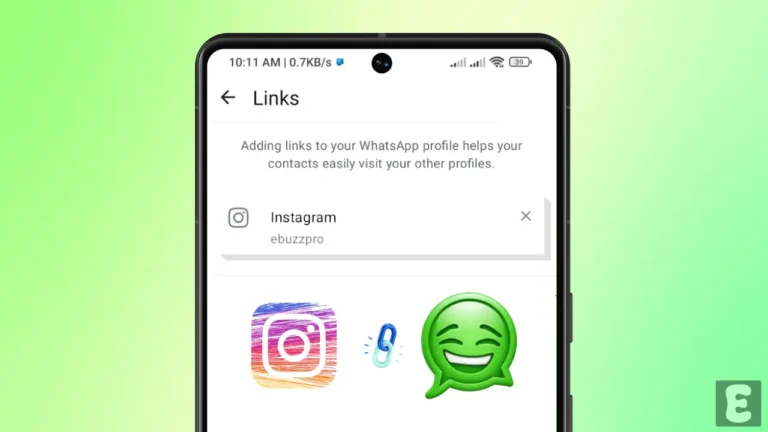

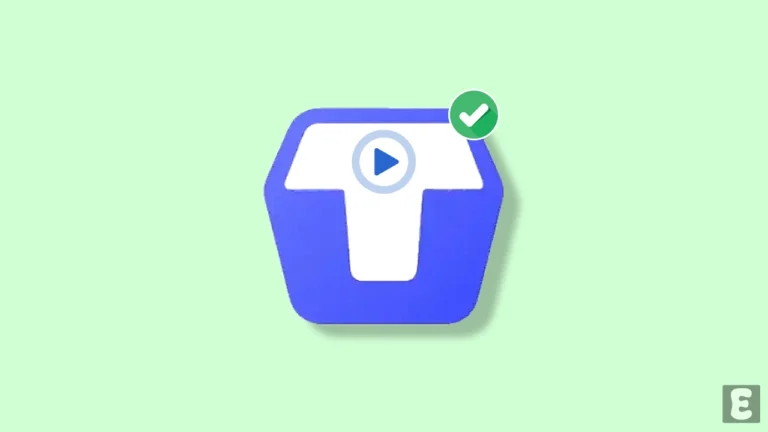

Ahmed