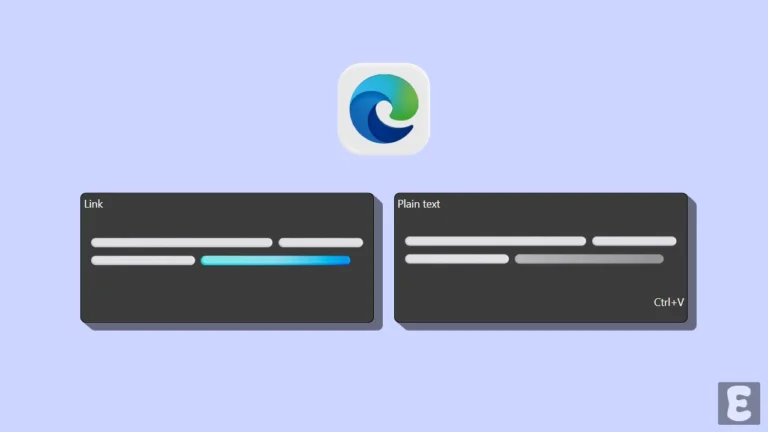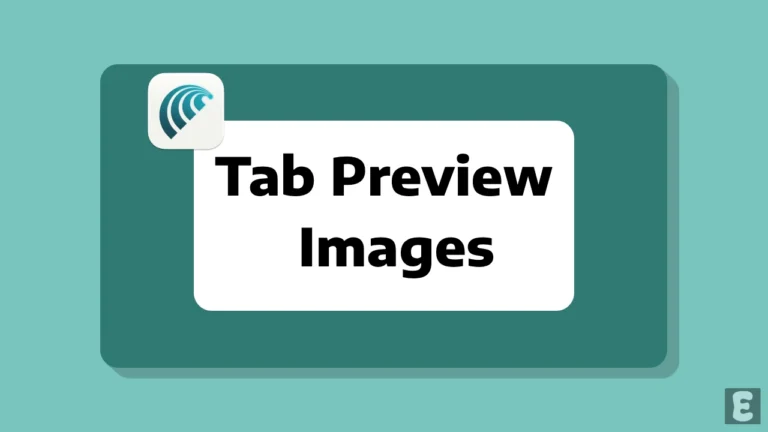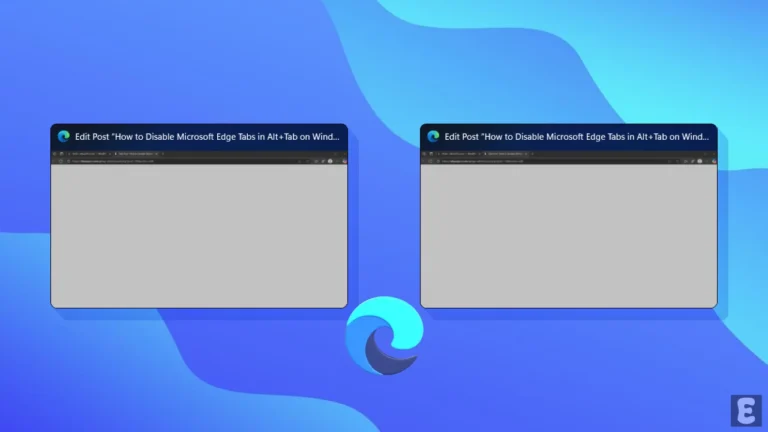You Can Now Rotate Google Maps on Your PC or Laptop
Have you ever noticed that you can easily rotate Google Maps on a mobile device, but this option isn’t directly visible on a PC? Often, when we’re looking at the map of a new area or trying to find a route, viewing the map from different angles can be helpful.
If you’re also wondering whether Google Maps can be rotated on a desktop, and if yes, how? Then this article is for you! Let’s find out how to rotate Google Maps on a PC.
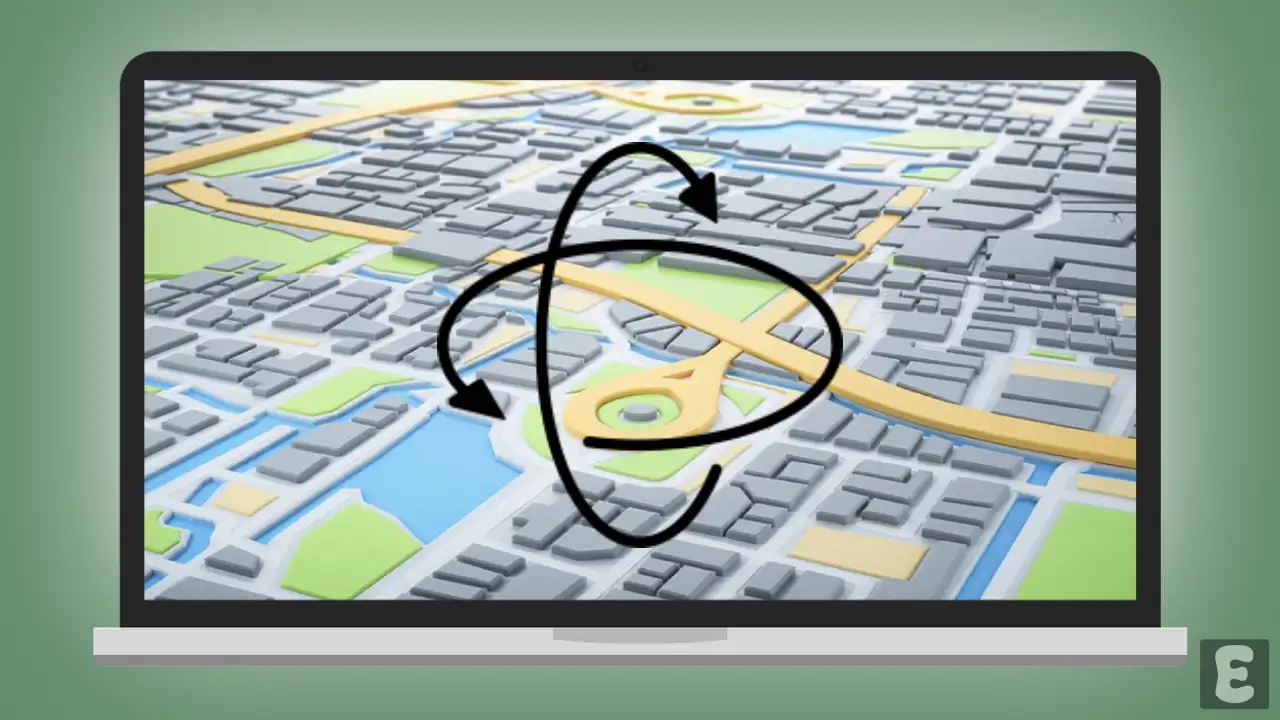
Can I Rotate the Google Maps Screen on My Desktop?
Yes! You can rotate Google Maps on a desktop or laptop, but this feature is a bit hidden. Unlike on mobile, you can’t directly rotate the map with two fingers, but by using certain keyboard and mouse combinations, you can view the map from any angle.
In Google Maps, this feature works better in “3D View” and “Satellite View.” The normal map view does not have the rotation option, so you will need to switch to Satellite or 3D mode.
How to Rotate Google Maps on PC
If you also use the Google Maps website on your computer, laptop, or Chromebook but are unable to rotate the maps on the desktop like you can on a mobile device, then don’t worry! You can do this work very easily by following the steps mentioned below.
To rotate/spin/tilt google maps on your pc:
Step 1. Open Any Browser (Chrome, Firefox, Edge Etc.) on Your Device and Go to google.com/maps.
Step 2. Click on Layers at Bottom Left Corner and Select More.
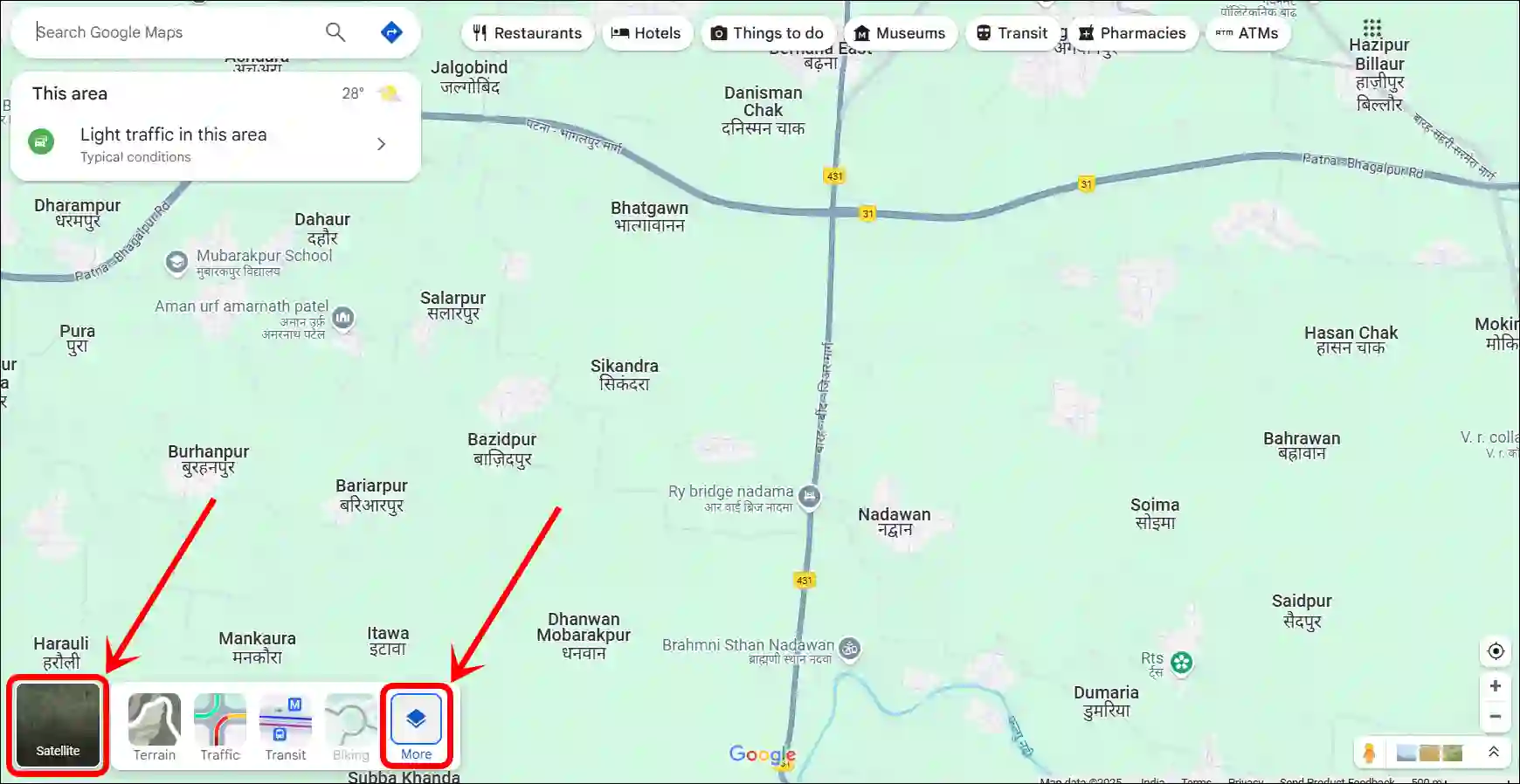
Step 3. Scroll Down and Check the Globe View Box.
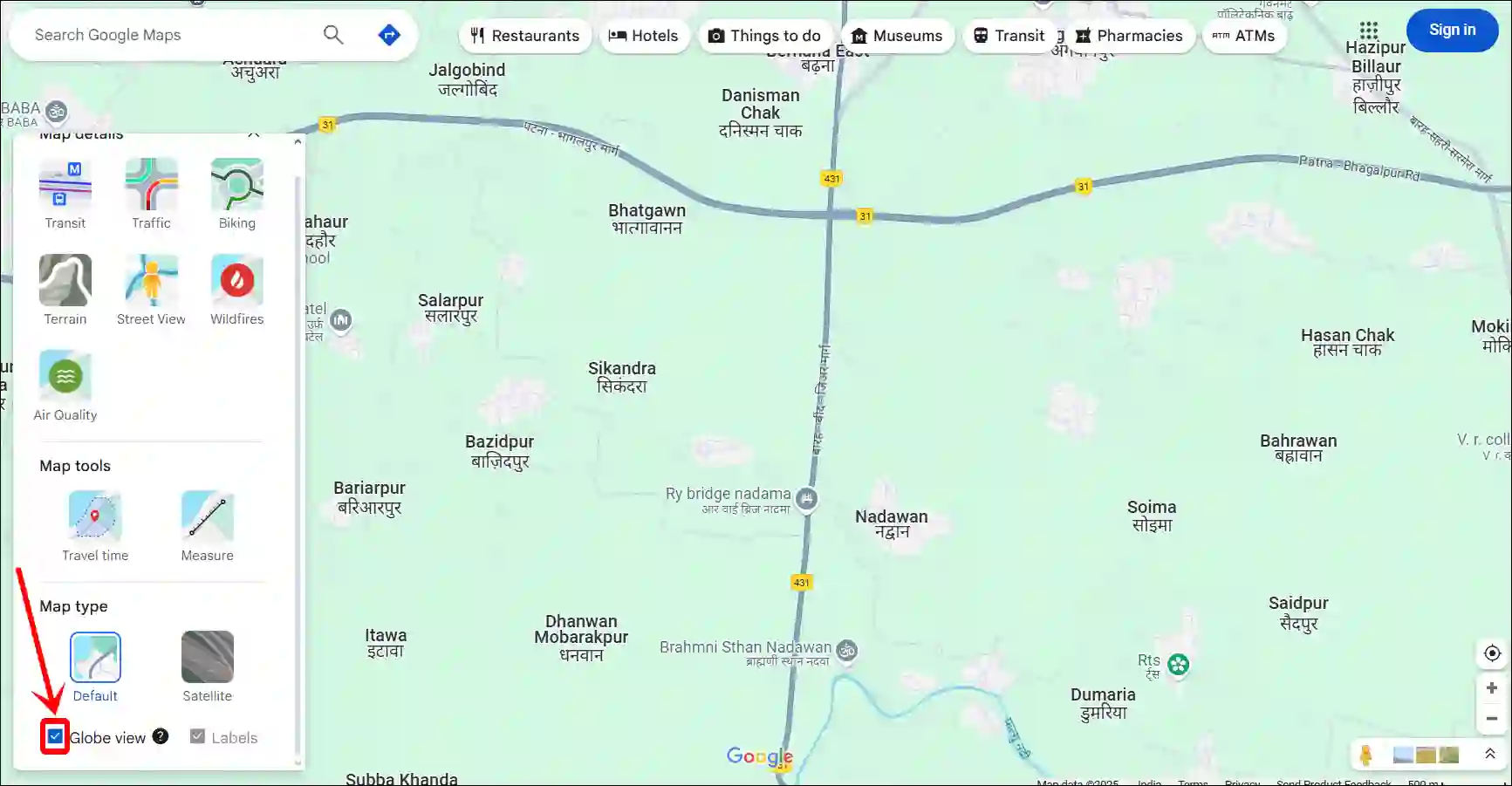
Step 4. Now, Hold Down CTRL Key, Then Click and Hold Anywhere on the Map. While Clicking and Holding, Drag Your Cursor Around to Rotate the Map.
That’s it! You’re all done…
How to reset rotation of map?
If you’ve rotated the map too much and want to return it to the default view:
- Look for the Compass icon in the bottom right corner.
- Clicking on this will set the map to north.
Note: If the compass is not visible, turn the “3D” button off and on again.
Points to note:
The 3D view feature is only available in areas where Google has provided satellite and 3D imagery, such as in Immersive View. In small towns or villages, this feature may be limited. In Street View, you cannot rotate the map, but you can see a 360° view.
Benefits of rotating the map:
- Better Navigation: If you are on a hilly or difficult path, it is easier to understand the direction by rotating the map.
- Property Planning: If you are planning to buy a house or land, a 3D view provides better visualization.
- Travel Planning: By looking at tourist spots from different angles, you can plan a better trip.
Rotating Google Maps on a PC is very easy; you just need to know how to use the mouse, keyboard, or touchpad correctly. This feature is especially useful when you want to view a new area from different perspectives.
If you liked this guide, please do share it! And if you have any questions, you can ask in the comments.