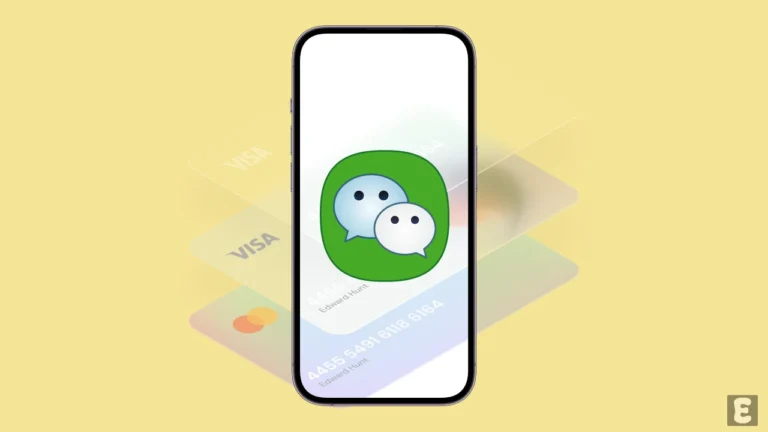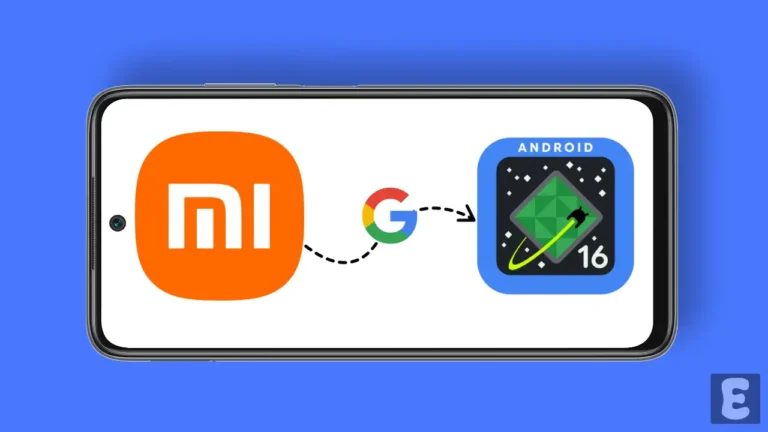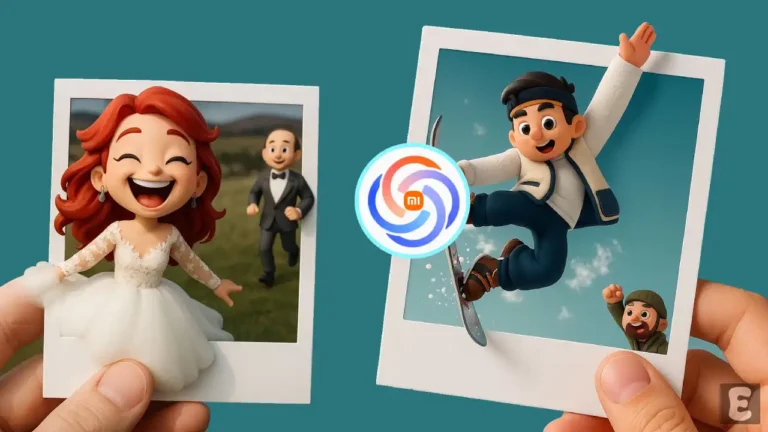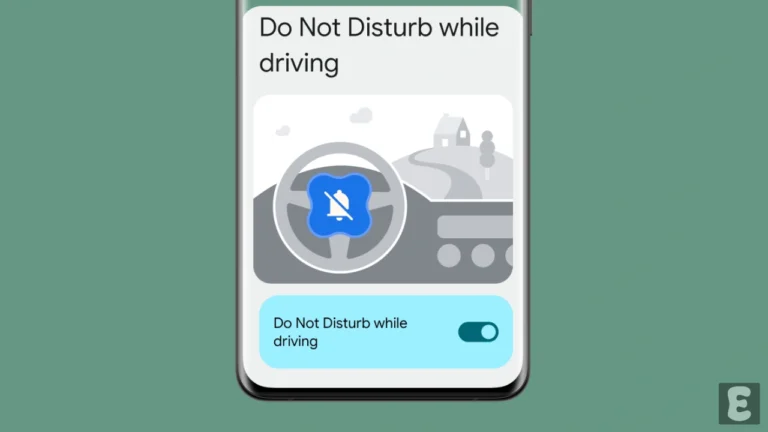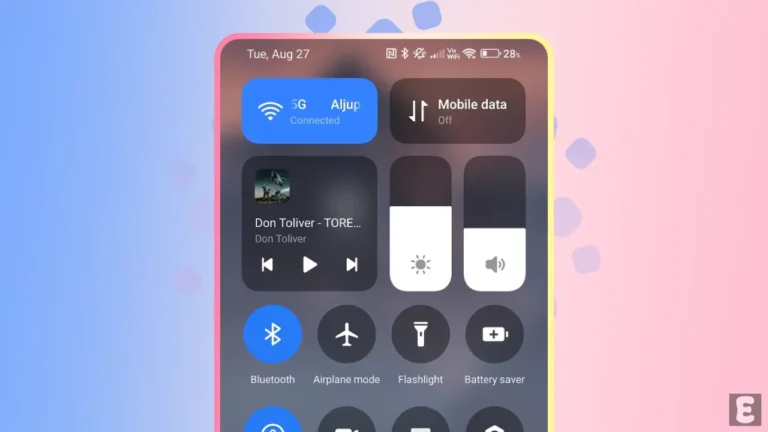How to Turn Off Auto Dubbing on YouTube (Android & PC)
With time, AI is becoming more advanced, and its utility is also increasing in different places. Recently Google has added an automatic dubbing feature to YouTube, which automatically translates the original audio of the video into other languages.
This feature helps creators reach a global audience. However, many users are annoyed with this feature because their native language videos are automatically playing in other language audio. If you are also troubled by this problem, then don’t worry.

In this article, I have explained step-by-step how you can disable auto-dubbing for YouTube videos on Android and desktop. Currently, there is no global setting to turn off the Auto Dub feature for all videos at once in the YouTube app and website, which means you will have to turn it off for individual videos each time.
How to Turn Off Auto Dubbing on YouTube App on Android
If you play a video on YouTube and hear some other language audio instead of the original audio, it may disappoint you a lot. But don’t worry! YouTube allows you to prevent audio’s auto-dubbing. All the steps for this are given below.
To disable auto dubbed on youtube app as a viewer:
- Launch the YouTube App on Your Mobile Phone.
- Play a Video That has Auto-Dubbed Enabled.
- Tap on Gear (⚙️) Icon at Top Right of Video.
- Tap on Audio Track.
- Simply, Select Original Audio Track.
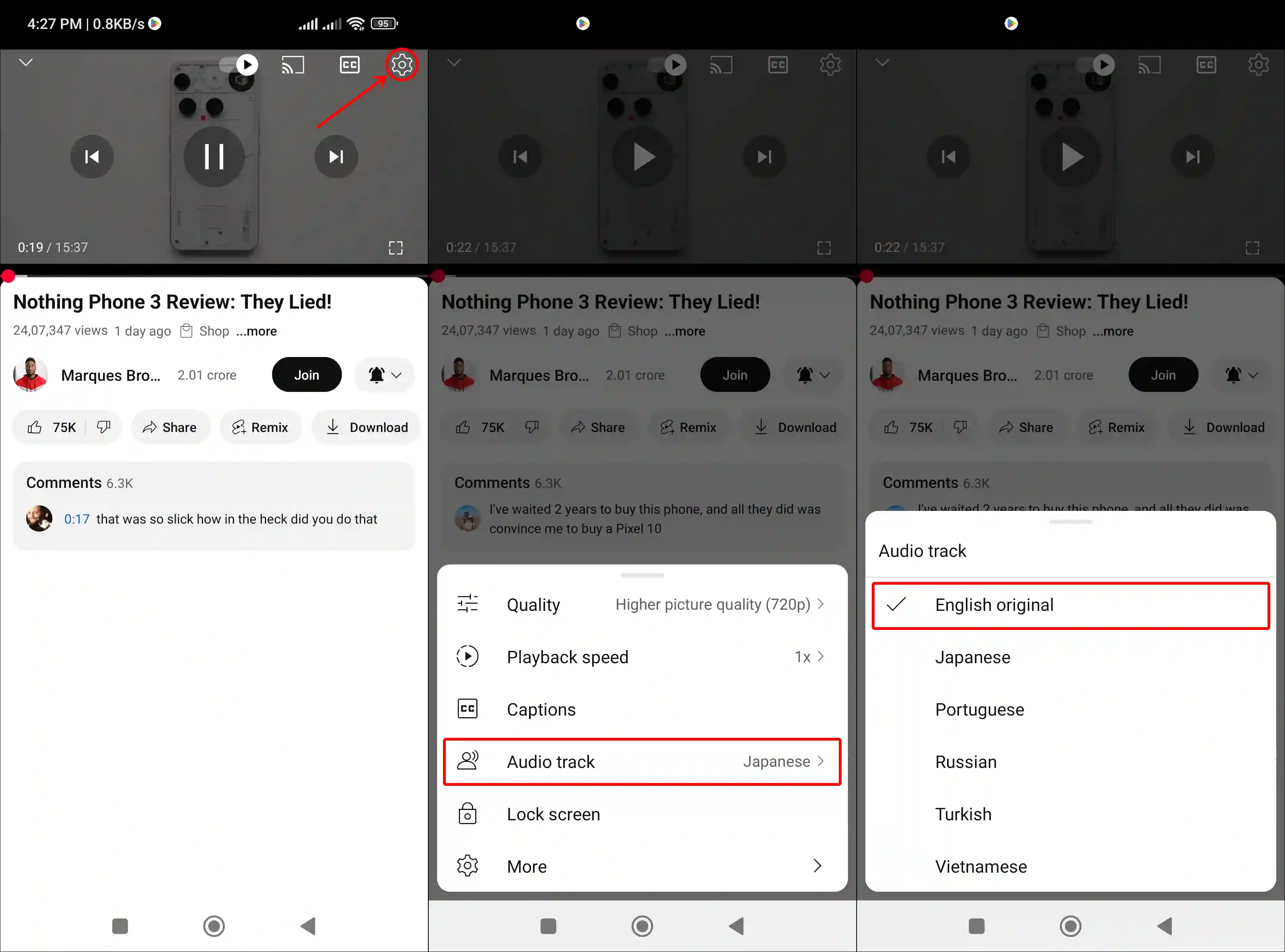
Also read: 3 Ways to Check Battery Charging Speed on Android
How to Turn Off Auto Dubbing on YouTube Website on PC
If you watch YouTube videos on your computer, laptop, or Mac and face issues with the audio language changing automatically, don’t worry! You can easily disable auto audio dubbing on the YouTube website as well. All the steps for this are also mentioned below.
To disable YouTube’s AI-powered auto-dubbing feature on desktop:
- Open a Web Browser on Your Computer and Go to
YouTube.com. - Now, Play a Video.
- Click on Gear (⚙️) Icon and Bottom Right Side and Select Audio Track.

- Now, Select Original Audio Track.

That’s all! You’re done…
Also read: How to Enable Extension Developer Mode in Edge, Chrome, Firefox, Opera
I hope you found this article helpful and learned how to turn off auto-dubbing on YouTube on mobile phones and PCs. If you are facing any issues, please let us know by commenting below. Don’t forget to share this article.