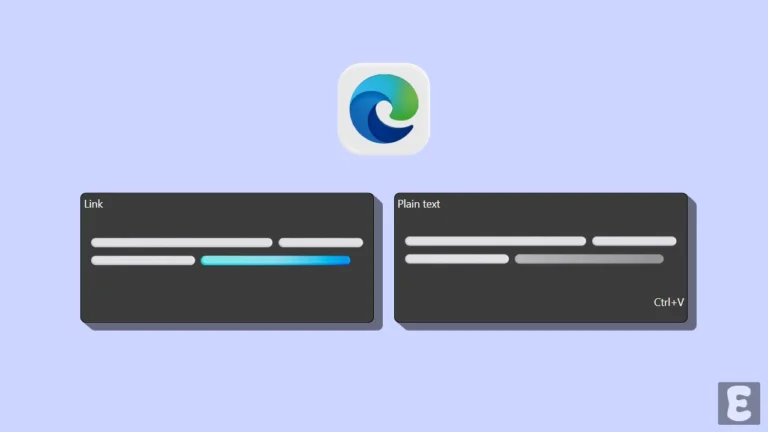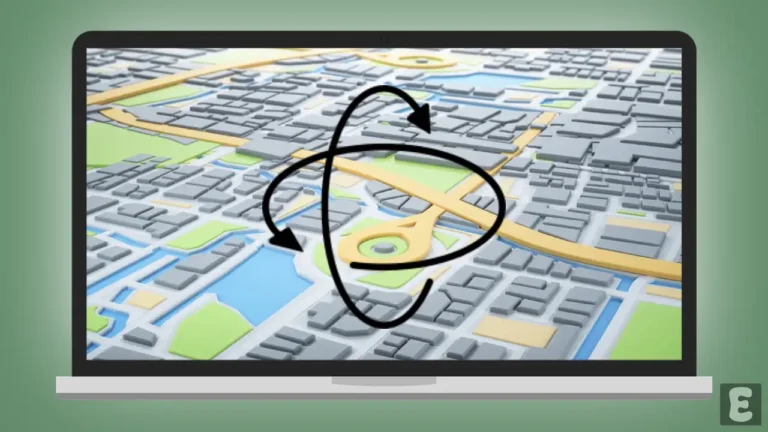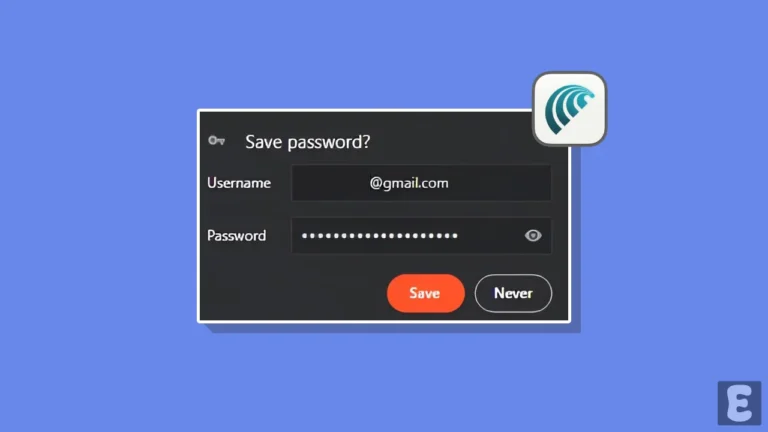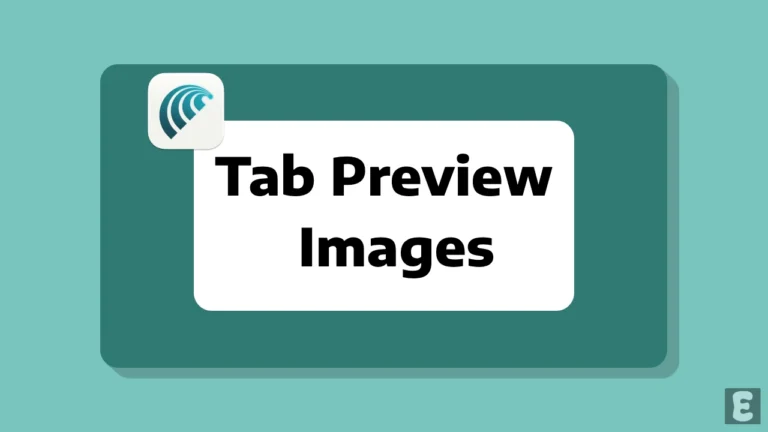How to Disable Microsoft Edge Tabs in Alt+Tab on Windows 11
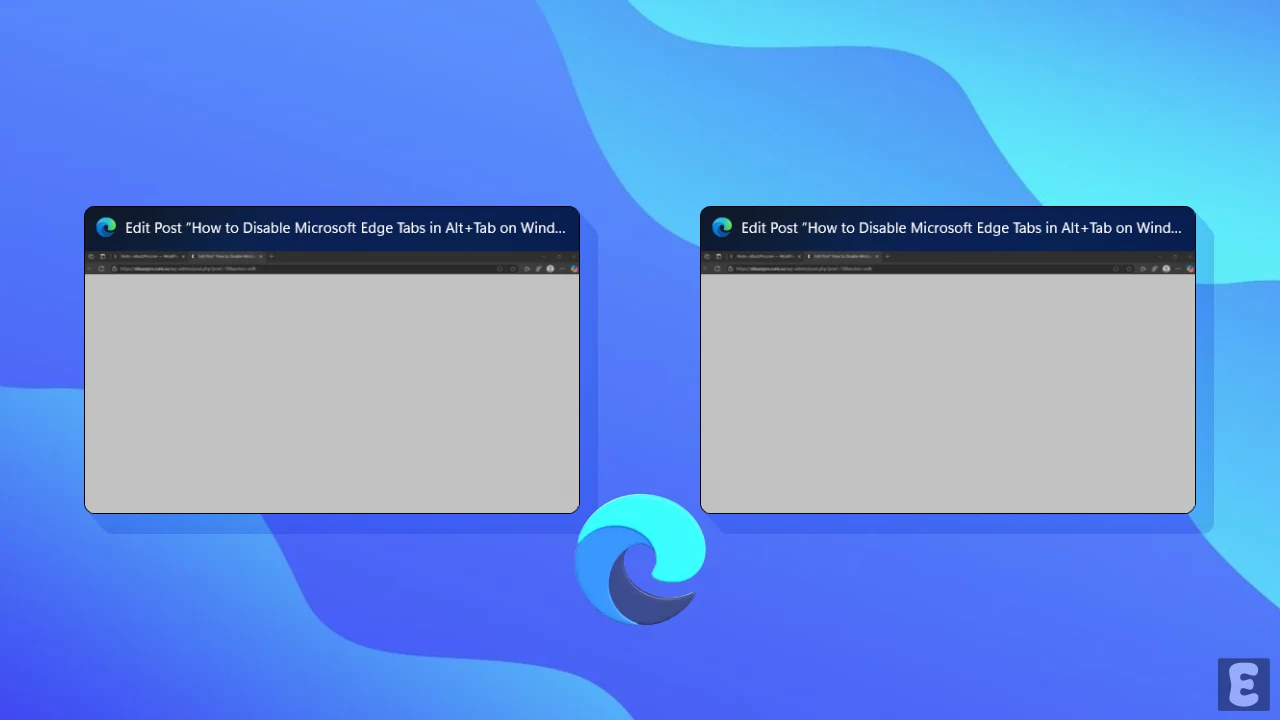
Do you see all the tabs of Microsoft Edge when you press Alt+Tab on your Windows 11 PC or laptop? If yes! Don’t worry, you’re not alone. After the latest Microsoft Edge and Windows 11 update, many Edge tabs now appear in the Alt+Tab switcher, causing inconvenience to users.
The Alt+Tab shortcut in Windows 11 lets you quickly switch between open windows. And you may want to see only your important windows in the Alt+Tab switcher instead of the Edge browser tabs. Fortunately, you can prevent Edge browser tabs from appearing in Alt+Tab.
How to Disable Microsoft Edge Tabs in Alt+Tab on Windows 11
If you’re also annoyed by seeing Edge tabs appear when you press Alt+Tab, or if it distracts you while doing important work, the good news is that you can easily disable it. However, keep in mind that it’s currently not possible to disable this directly from Edge browser settings.
You just need to make a small change in the Windows 11 settings. For this, all the steps are mentioned below one by one with pictures.
To stop Microsoft edge tabs from showing up in Alt + Tab on Windows 11:
Step 1. Press Windows + I Simultaneously to Open Settings.
Step 2. Click on System > Multitasking.
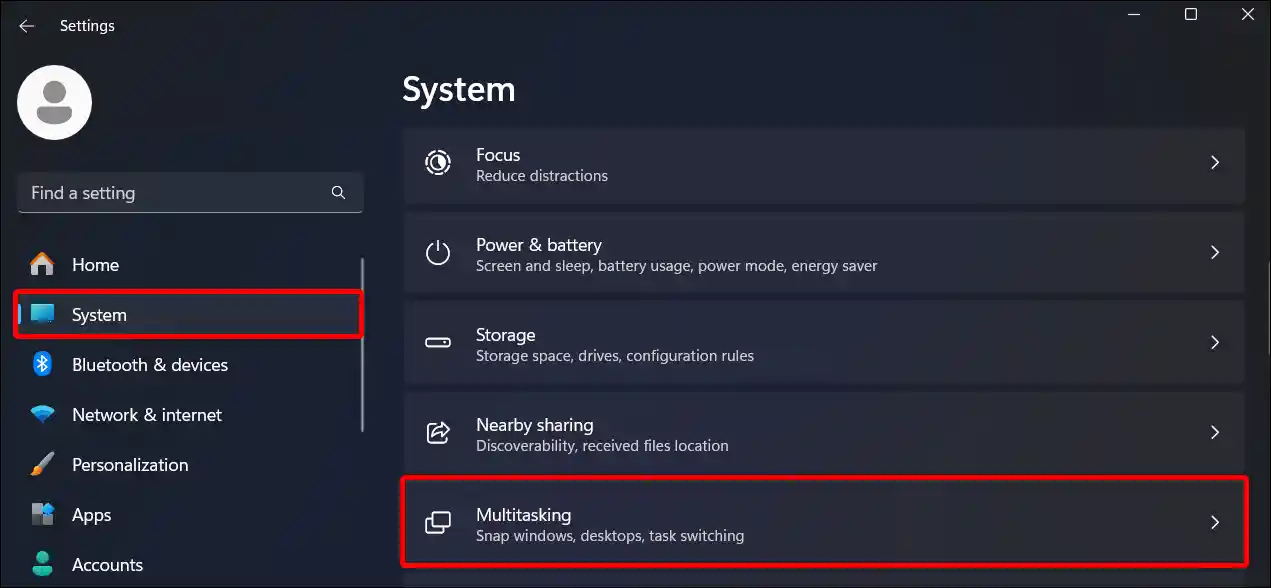
Step 3. Click on Dropdown Arrow (▼) Next to “Show Tabs from Apps When Snapping or Pressing Alt+Tab”.
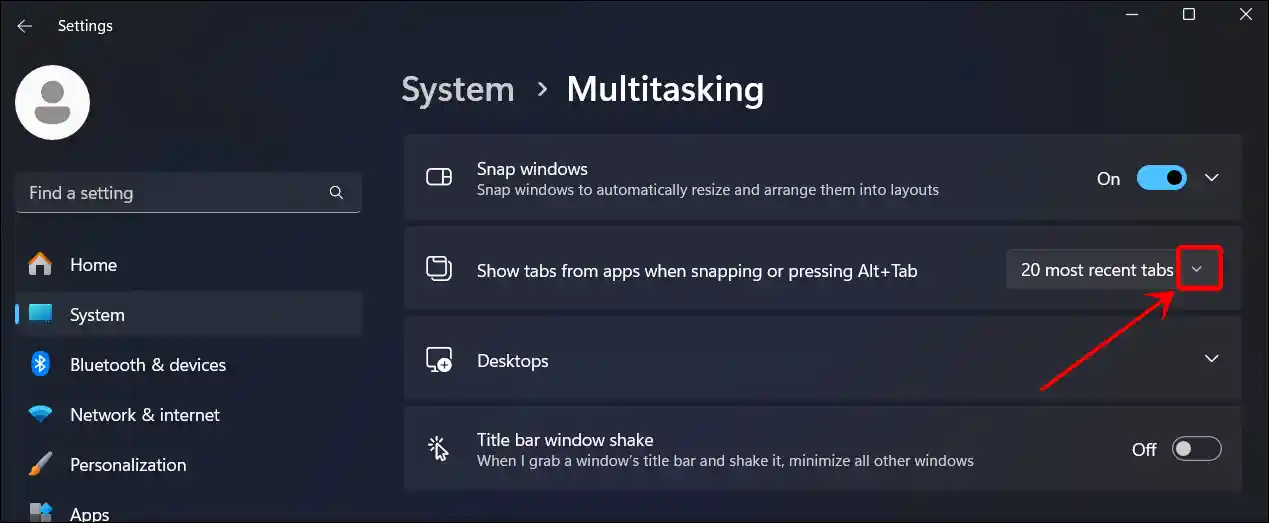
Step 4. Now, Select Don’t Show Tabs.
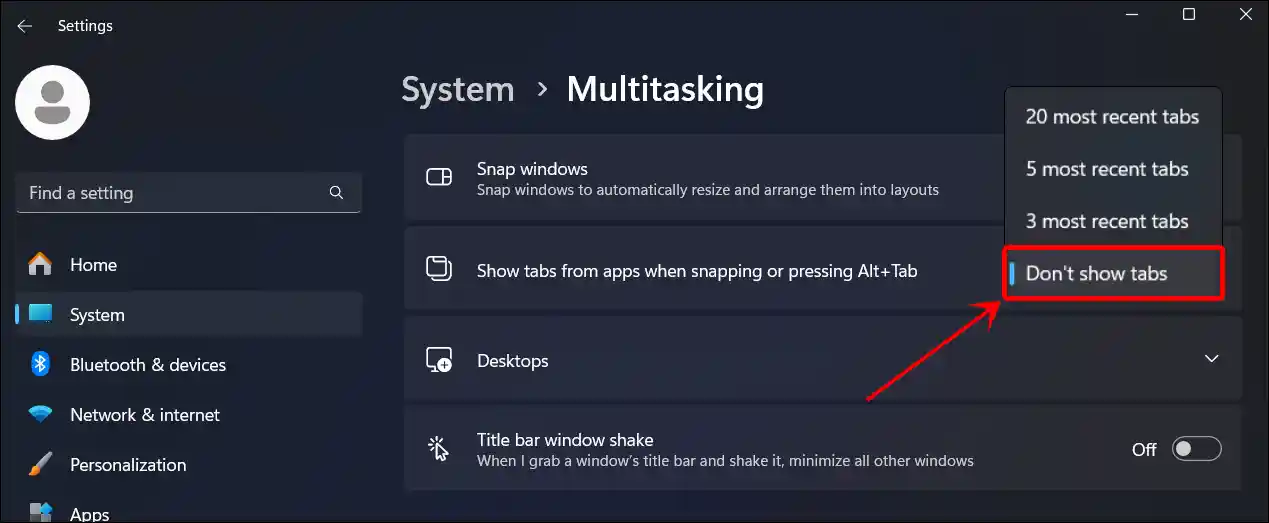
That’s all! Once you complete the steps mentioned above, your task will be finished, and now if you press Alt+Tab, only Windows will be displayed, not browser tabs.
FAQs
Q 1. Why does Windows 11 show Edge tabs in Alt+Tab by default?
Answer – Microsoft Edge is the default browser on Windows 11, and Microsoft wants users to have quick access to their tabs. So, Alt+Tab shows Edge tabs. If you don’t like this feature, you can turn it off in Multitasking Settings.
Q 2. Does disabling Edge tabs in Alt+Tab affect performance?
Answer – No! It doesn’t affect performance. It’s just a UI feature that shows tabs in Alt+Tab. Turning it off will not affect Edge’s speed or memory usage.
I hope you have learned from this post how to hide Edge tabs in the Alt+Tab switcher. If you are facing any problem or have any question related to Windows, then feel free to leave a comment. If you really found this post useful, then do share it.