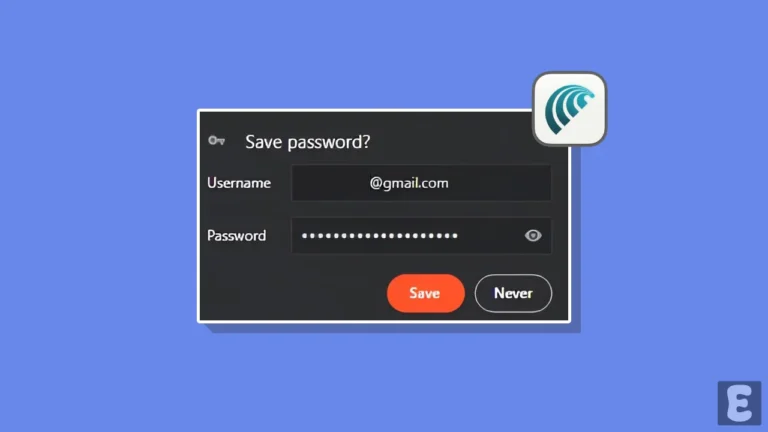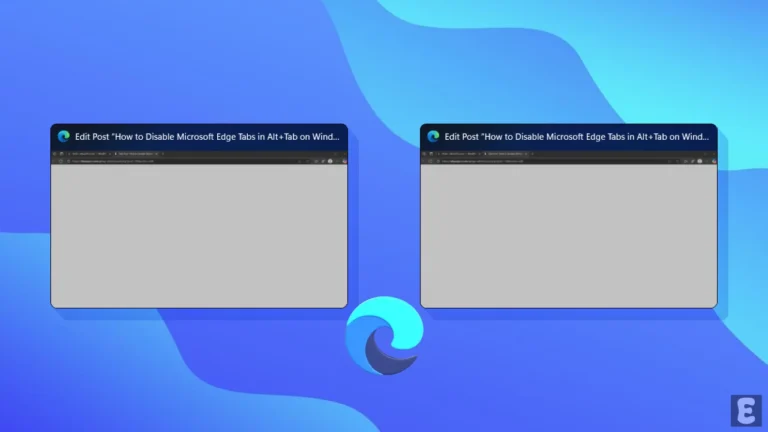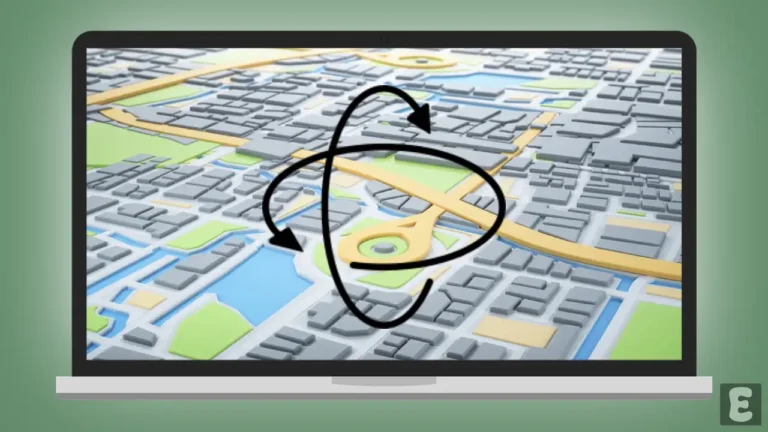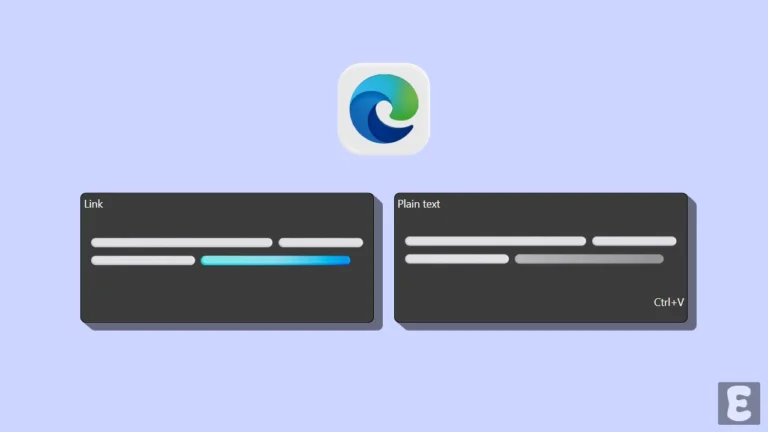How to Stop Comet Browser from Showing Tab Preview Images
Tab preview is a desktop browser feature that shows you a preview of a tab without you having to click on it. Many users find this feature very helpful, while others find it quite annoying and want to turn it off in their browser.
This tab preview image shows not only the content but also the tab’s memory usage. Like other desktop browsers such as Chrome, Edge, Firefox, Opera, and Brave, the Comet browser by Perplexity also includes this tab preview images feature. If you are also troubled by this and want to stop it from appearing in the browser, then this article is for you.

How to Stop Comet Browser from Showing Tab Preview Images
Comet is a powerful AI-powered browser that has become very popular recently. If you also use this browser, follow the steps mentioned below to remove tab preview images.
To disable tab preview images and tab memory usage in the Comet browser:
Step 1. Open Comet Browser on PC or Laptop.
Step 2. Click on Dropdown Arrow at Top Right and then Select Settings.
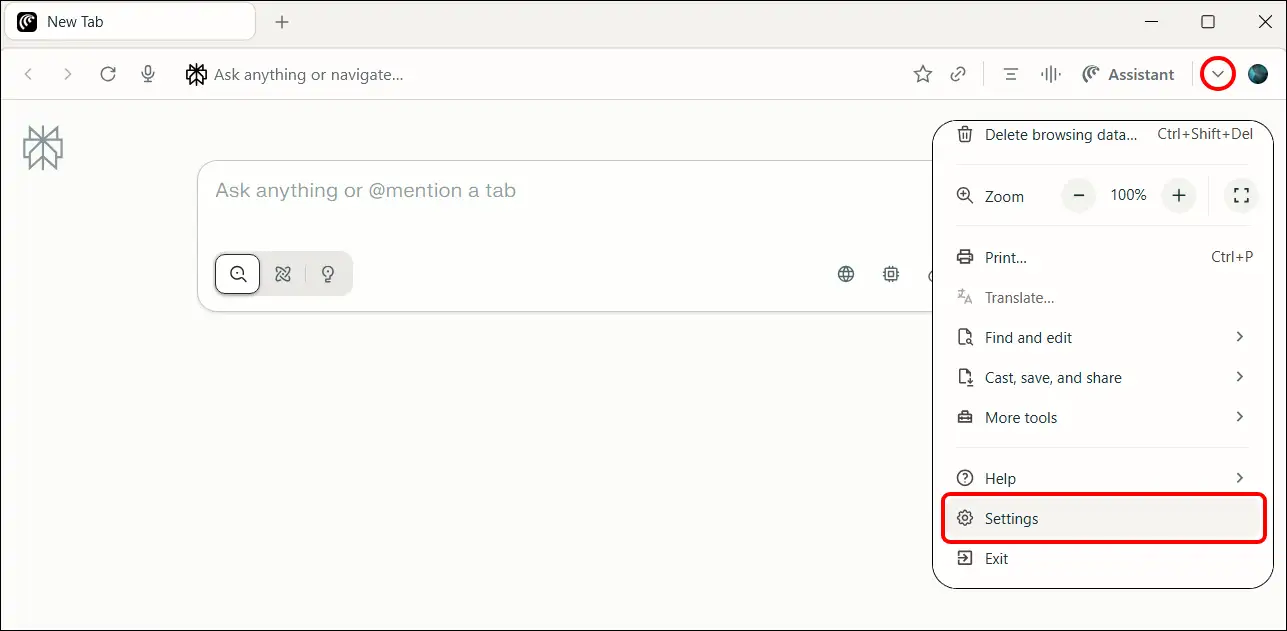
Step 3. Click on Appearance Section at Left Menu.
Step 4. Under the ‘Tab hover preview card’, Simply Turn Off the “Show tab preview images” and “Show tab memory usage” Toggles.
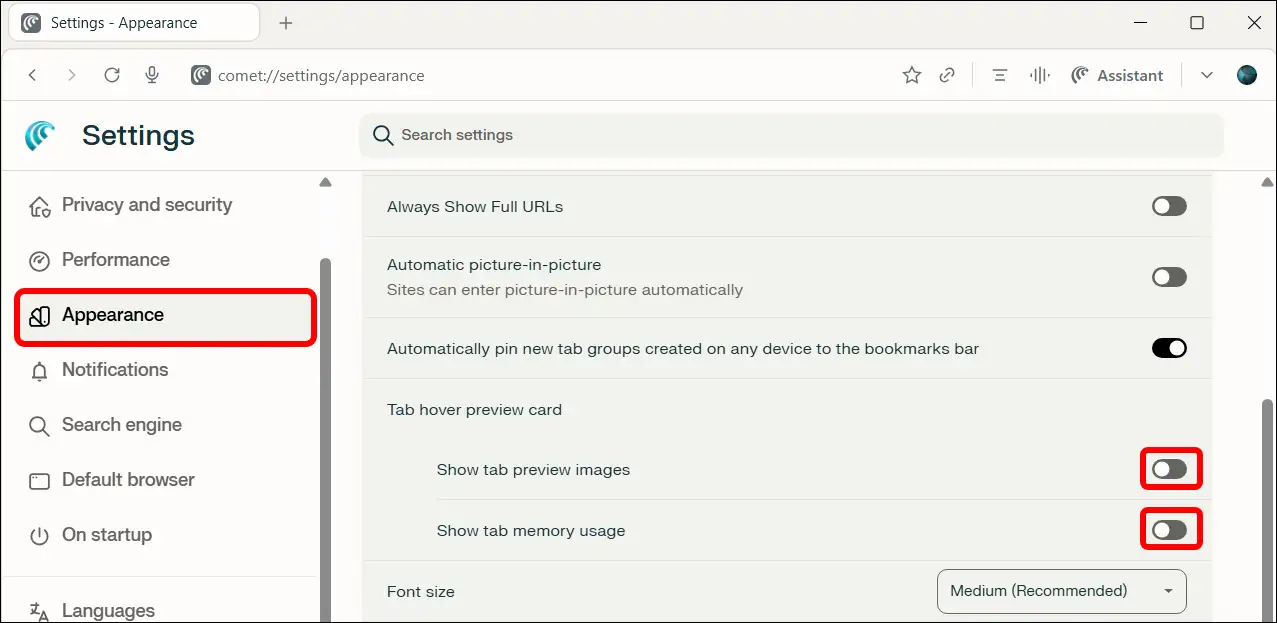
That’s it! Your Comet browser will no longer show you tab preview images and tab memory usage.
Also read: How to Stop Comet Browser from Asking to Save Passwords and Passkeys
I hope this article helped you learn how to stop the Comet browser from showing tab preview images. If you are facing any issues, please let us know by commenting below. Don’t forget to share this article.