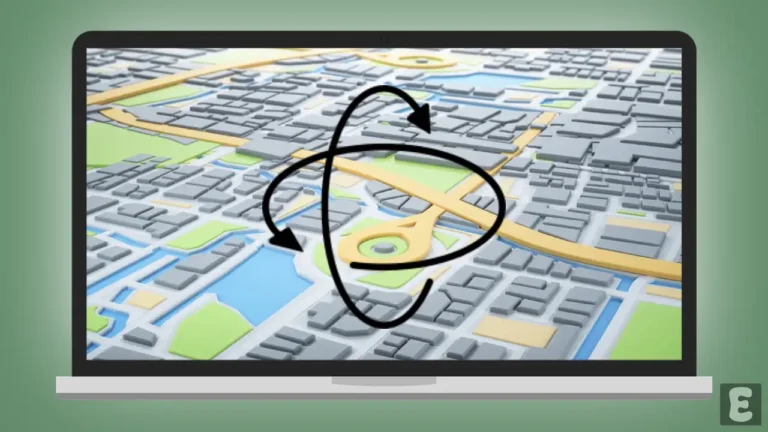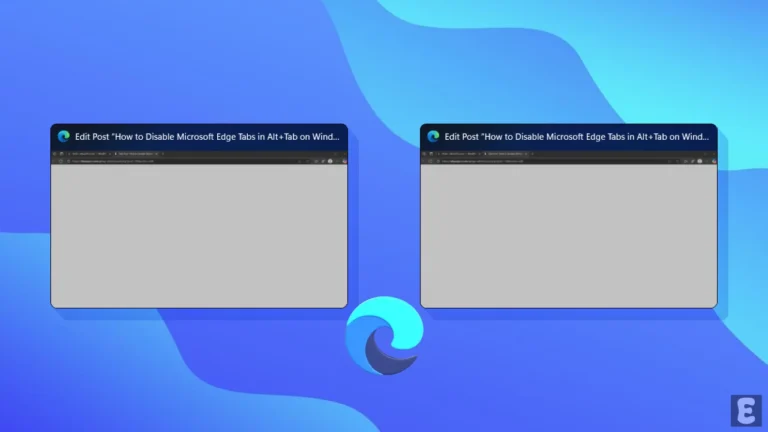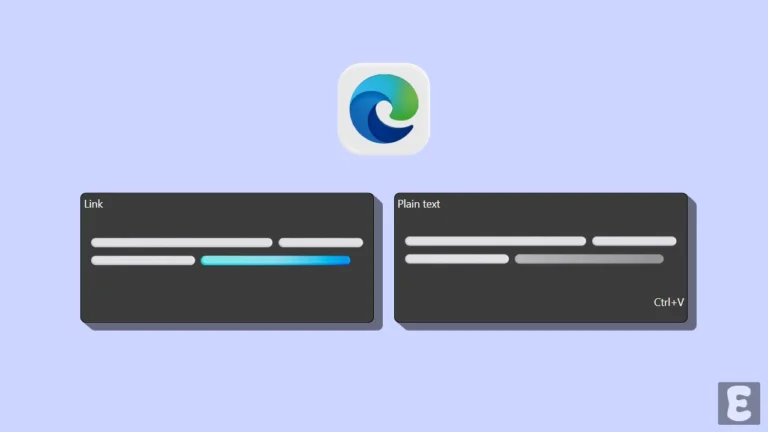How to Stop Comet Browser from Asking to Save Passwords and Passkeys
Comet is Perplexity’s official AI browser based on the Chromium engine. Like other browsers (Chrome, Firefox, and Edge), the Comet browser also has a built-in password manager that automatically prompts you to save passwords for specific websites.
Actually, a password manager is a great tool that keeps your important username and password safe, making it easier to log in later. Some password manager settings are enabled by default in the Comet browser, which shows a popup to save the password repeatedly while logging in to websites.

If you’re bothered by this password-saving popup and want to turn it off or disable it, it’s possible. It’s a very simple process, and the steps are listed below.
How to Stop Comet Browser from Asking to Save Passwords and Passkeys
If you use the Comet browser and want it to stop asking you to save your passwords or passkeys after logging into websites, it is possible. However, after you disable this setting, you will only be able to save passwords manually in the password manager. This setting only controls the automatic password-saving prompt.
To turn off the Comet’s built-in password manager from prompting to save passwords:
Step 1. Launch the Comet Browser on Your Windows or Mac System.
Step 2. Click on Dropdown Arrow at Top Right and Click on Settings.
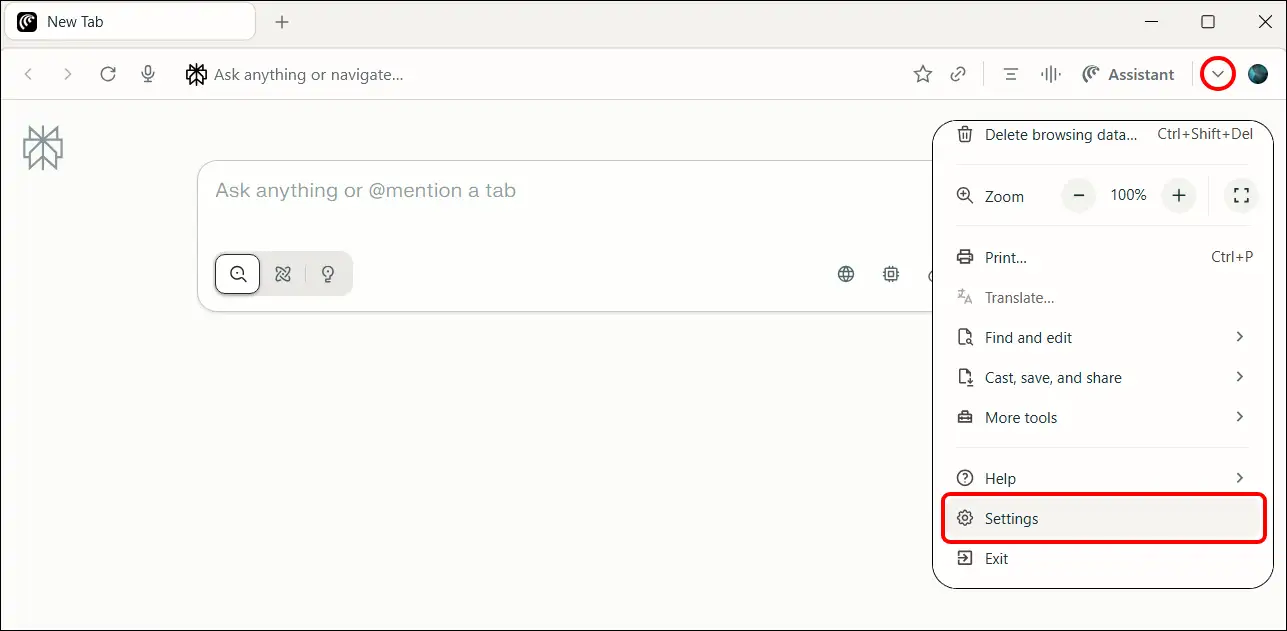
Step 3. Click on Autofill and Passwords > Password Manager.
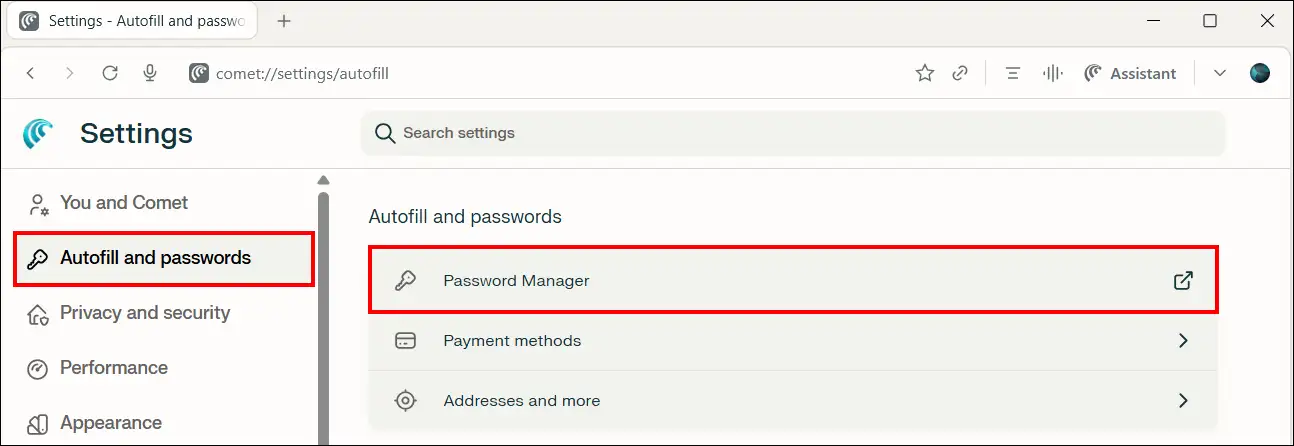
Step 4. Click on Settings.
Step 5. Now, Turn Off the ‘Offer to Save Passwords and Passkeys’ Toggle.
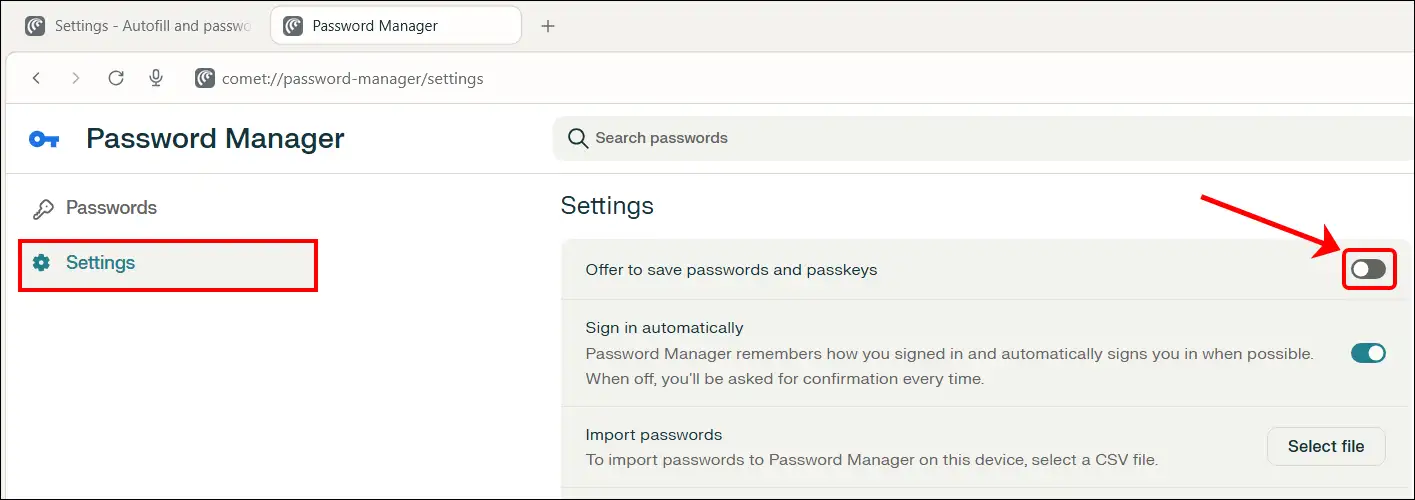
That’s all! Now Comet Browser will not automatically prompt you to save passwords or passkeys. However, you can now manually save your website passwords in a password manager.
Also read: How to Enable Extension Developer Mode in Edge, Chrome, Firefox, Opera
FAQs
Q 1. Is there any shortcut to prevent Comet from prompting to save the password?
Answer – Yes! You do not need to go deep into the Comet browser’s settings. To do this, open the Comet browser and go to the URL “comet://password-manager/settings”. Then, turn off the “Offer to save passwords and passkeys” toggle.
Q 2. Can I stop Comet from asking me to save passwords only for a specific website?
Answer – No! Comet Browser doesn’t have a direct option to stop asking you to save passwords for a specific website. You can either turn off the saving feature entirely or click “Never Save” when Comet Browser asks.
Q 3. When I log in, Comet doesn’t ask to save the password anymore. Why?
Answer – If Comet Browser does not prompt you to save your password when you log in, a few key reasons could be causing this.
- The “Offer to save passwords” setting may be off.
- You may have selected “Never Save” for that specific site.
- The website itself may have designed its code in a way that doesn’t work properly with Comet’s password manager.
I hope this article helped you learn how to stop the Comet browser from asking to save passwords and passkeys. If you are facing any issues, please let us know by commenting below. Don’t forget to share this article.