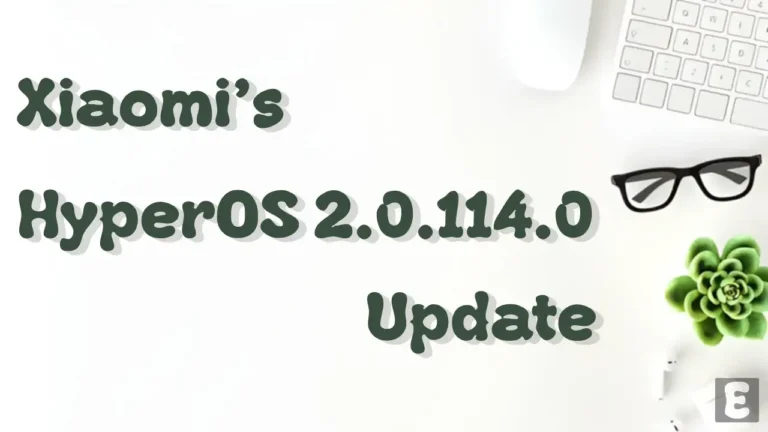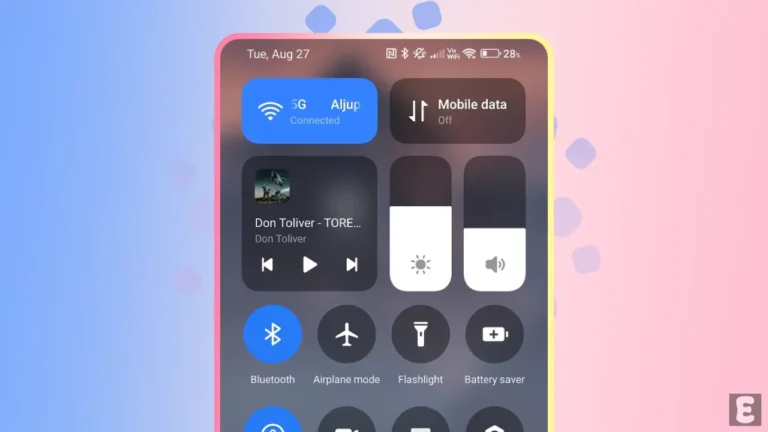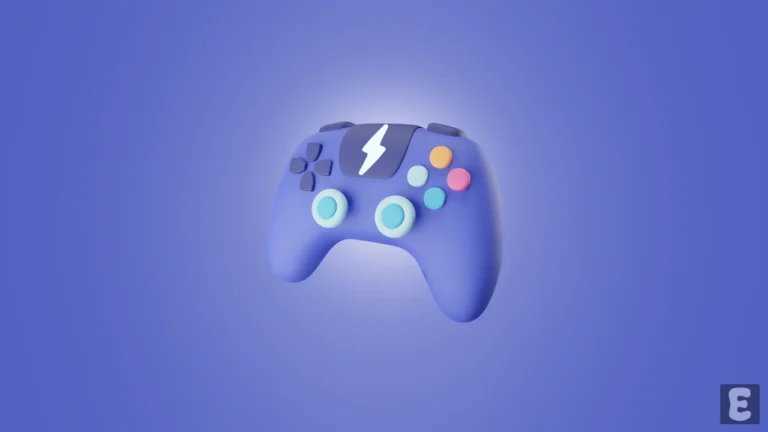How to Increase or Decrease Flashlight Brightness in Android and iPhone
The phone’s flashlight is an important feature in our daily lives that we all use for light. But did you know that this flashlight has a hidden feature that also allows you to adjust the brightness? Yes! Whether you are an Android or an iPhone user, you can increase or decrease the flashlight brightness.
By default, the flashlight brightness is fixed on Android and iOS. However, by accessing its hidden settings, you can adjust the brightness as per your needs. I have listed all the steps to do this one by one below.
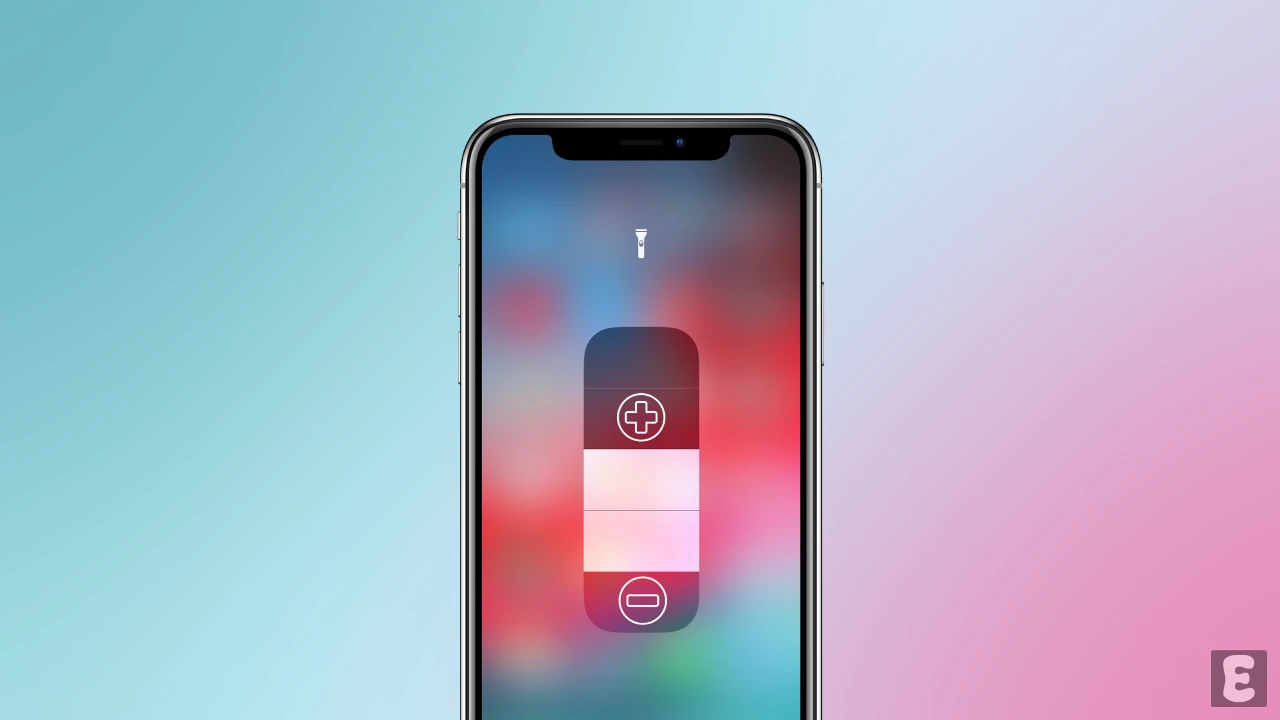
How to Adjust Flashlight Brightness on Android
Most of the users use Android phones, but let me tell you that not all Android phones have the option to change the brightness of the flashlight. For the steps below, I’ve used a Samsung phone that comes with a flashlight brightness controller. However, some other phones, like Oppo, also have this feature.
To make the flashlight brighter or dimmer on your Android phone:
- Swipe Down Your Screen from the Top to Access Quick Settings Panel.
- Tap on Flashlight Icon to Turn On the Fash.
- Once Flash is Turned On, Simply Tap and Hold the Flashlight Icon.
- Now, To Make Flashlight Brighter Drag the Slider to the Right and to Dimmer Drag the Slider to the Left.
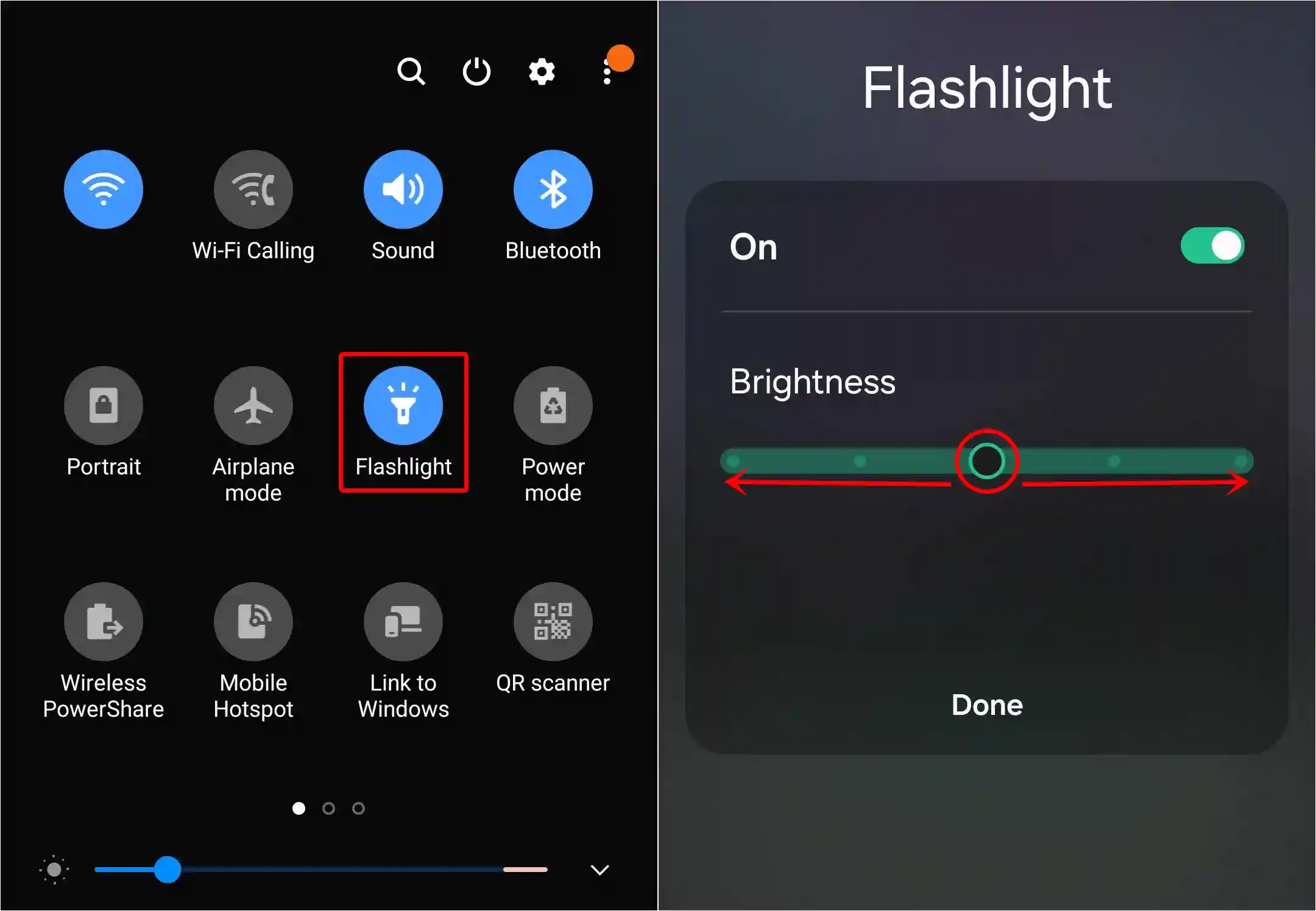
Also read: 3 Ways to Check Battery Charging Speed on Android
How to Adjust Flashlight Brightness on iPhone
A hidden built-in feature to control flashlight brightness is located in the iPhone’s Control Center. You can increase or decrease the brightness; it is completely up to you. This feature is very similar on both Android and iPhone.
To make the flashlight brighter or dimmer on your iPhone:
- Open the Control Center on iPhone.
By Swiping Down from the Top-Right Corner of the Screen (for iPhones with Face ID) or Swiping Up from the Bottom (for iPhones with a Home button). - Tap on Flashlight Icon to Turn It On.
- Next, Tap and Hold on the Same Flashlight Icon in Control Center.
- Now, To Make Flashlight Brighter Drag the Slider Up and to Dimmer Drag the Slider Down.
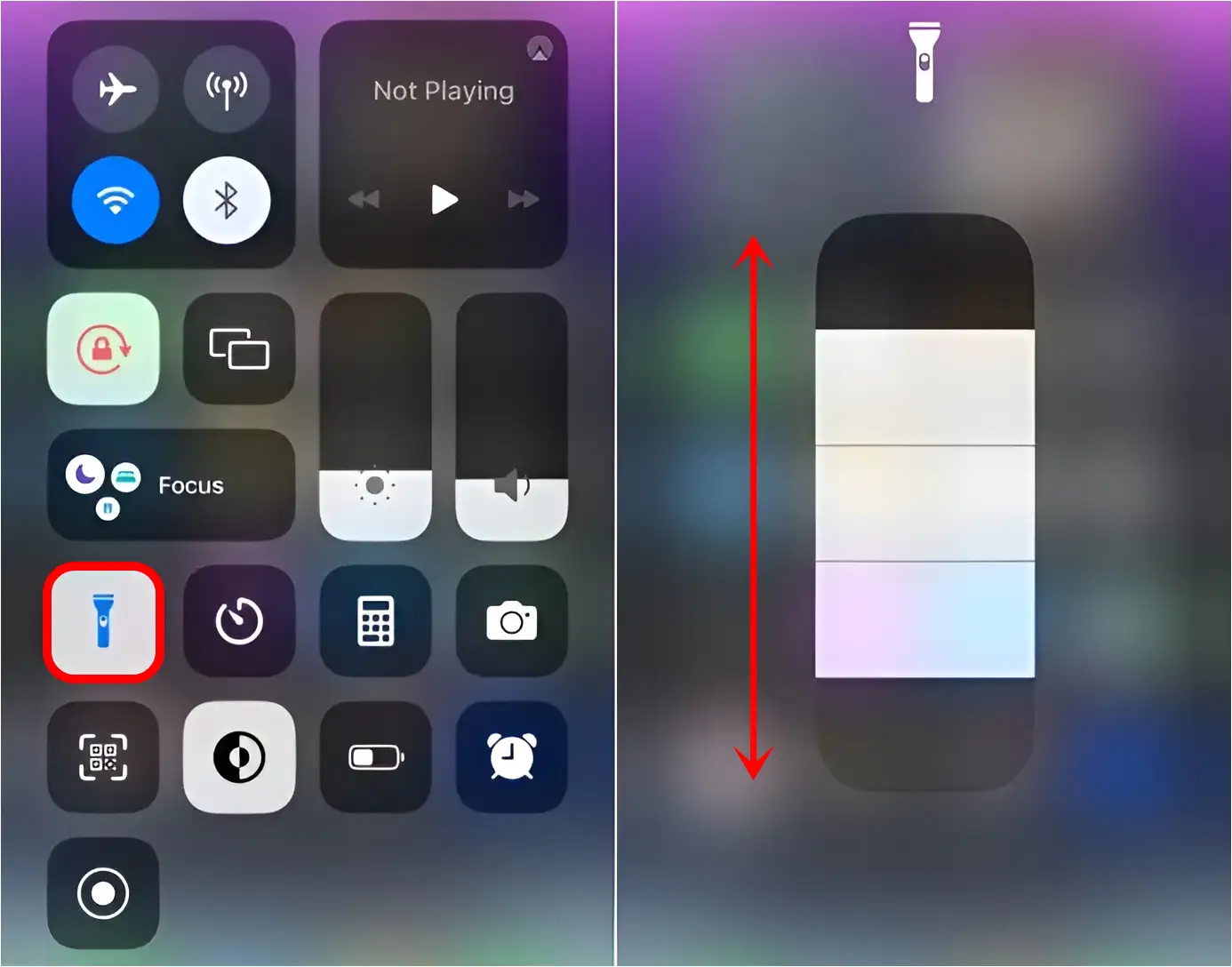
That’s it! You’re done.
Also read: How to Turn Off Auto Dubbing on YouTube
FAQs
Q 1. Where are the flashlight settings on Android?
Answer – You can find the flashlight settings in your Android phone’s Quick Settings. But keep in mind that these settings aren’t available on all Android phones.
Q 2. Can I change torch brightness on Samsung?
Answer – Yes! You can change the flashlight brightness in Samsung phones. For this, open the quick settings of the phone and then press and hold the flashlight icon; then you will be able to control the brightness.
I hope this article helped you learn how to increase or decrease flashlight brightness in Android and iPhone. If you are facing any issues, please let us know by commenting below. Don’t forget to share this article.